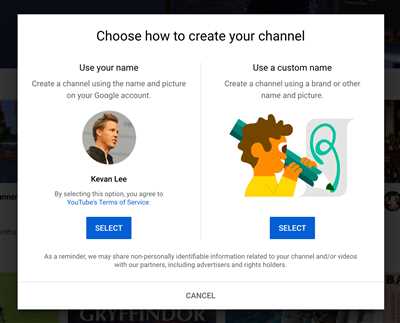
Welcome to this step-by-step guide on how to create your own YouTube channel! Having a YouTube channel is a great way to share your videos with the world and connect with a wide audience. Whether you’re an aspiring artist, a business owner, or someone who simply loves creating and sharing videos, creating your own YouTube channel is an exciting and rewarding experience. In this article, we will walk you through the process of creating your YouTube channel, step by step. So, let’s get started!
The first thing you should do is log in to your YouTube account. If you don’t have an account yet, don’t worry! Creating a YouTube account is quick and easy. Simply go to the YouTube homepage and click on the “Sign In” button located at the top right corner of the page. From there, you can either sign in with your Google account or create a new account.
Once you’re logged in, click on your profile picture icon located at the top right corner of the page. This will open a drop-down menu where you can select the “Create a Channel” option. Clicking on this option will take you to the channel creation page.
On the channel creation page, you’ll be asked to choose a name for your channel. This is an important step, as your channel name will be the first thing people see when they visit your channel. So, choose a name that is memorable, descriptive of your content, and reflects your personal or business brand. If you’re creating a channel for your business, it’s a good idea to include your business name in the channel name.
- How to create a YouTube channel
- Starting a channel
- Choose a unique name for your channel
- Make a cool user name and a memorable channel name
- Login YouTube
- Add profile picture
- Select Profile Picture
- Describe your channel
- Put channel name
- Your YouTube channel visual style
- What’s the Youtube Channel Art Size
- Create a YouTube channel description
- Video:
- How To Create A YouTube Channel! (2023 Beginner’s Guide)
How to create a YouTube channel
If you’re wondering how to create a YouTube channel, you’re in the right place! Creating a YouTube channel is a great way to showcase your creative side, build a personal brand, or grow your business. In this step-by-step guide, we’ll walk you through the process of setting up your own YouTube channel.
Step 1: Sign in or create an account
The first step to creating your YouTube channel is to sign in or create a new account. If you already have a Google or Gmail account, you can use that to login. If not, you’ll need to create a new account by clicking on the “Create account” option.
Step 2: Click on your profile icon
Once you’re logged in, click on your profile icon in the top right corner of the page. This will open a dropdown menu with several options.
Step 3: Select the “Settings” option
In the dropdown menu, select the “Settings” option. This will take you to the settings page for your YouTube account.
Step 4: Go to the “Create a channel” option
On the settings page, scroll down until you see the “Create a channel” option. Click on this option to start creating your YouTube channel.
Step 5: Choose a name for your channel
When creating your YouTube channel, you’ll need to choose a name for it. Make sure to choose a name that reflects what your channel is about and is easy for people to remember.
Step 6: Upload a profile image
Select a cool and creative profile image for your YouTube channel. This will be the image that viewers see when they watch your videos or visit your channel page.
Step 7: Write a concise channel description
In the channel description, briefly explain what your channel is all about. This will help potential viewers understand what they can expect from your channel. In addition, make sure to include some keywords and phrases that are relevant to your content to help your channel be more discoverable.
Step 8: Add links to your social media profiles
If you have other social media channels or a website, you can include links to them in the “About” section of your YouTube channel. This will help your viewers connect with you on other platforms and engage with your content.
Step 9: Put your videos on display
Your YouTube channel is all about your videos, so make sure to showcase them on your channel page. You can create video playlists, organize your videos by category or theme, and highlight your most popular or latest videos.
Step 10: Subscribe to other channels
To get started, subscribe to other channels that you enjoy or that are related to your content. This will help you stay up-to-date with what’s happening in your niche and connect with other creators and viewers.
Step 11: Customize your channel’s style
In the “Channel customization” section, you can change the layout and style of your channel page. You can choose a color scheme, add a channel trailer, and select the visibility of your playlists and subscriptions.
Step 12: Make your channel visible to the public
By default, your YouTube channel is set to “Private”, which means that only you can see it. If you want your channel to be visible to the public, go to the “Channel status and features” section and click on the “Public” option.
That’s it! You’ve successfully created your YouTube channel. Now it’s time to start uploading your videos, engaging with your audience, and growing your channel!
Takeaway
Creating a YouTube channel is a straightforward process that can be done in just a few minutes. Whether you’re starting a business, showcasing your art, or just sharing your thoughts with the world, YouTube can be a powerful platform to reach a wider audience. Follow the steps outlined in this guide, and you’ll be on your way to a successful YouTube channel.
Starting a channel
Creating a YouTube channel is an exciting step in your journey to becoming a content creator. In this section, we will guide you through the process of starting a channel and provide you with important tips and information on how to make your channel visually appealing and memorable.
Before you create your channel, make sure you have a Google account. If you don’t have one, you can easily create it by visiting the Google account creation page. Once you have your Google account, you can proceed to create your YouTube channel.
To create a YouTube channel, follow these steps:
| Step 1 | Open YouTube and login to your Google account. |
| Step 2 | Click on the profile icon located in the top right corner of the page. |
| Step 3 | In the dropdown menu that appears, click on “Create a channel”. |
| Step 4 | Select “Use a custom name” or “Use a business or other name” depending on the type of channel you want to create. |
| Step 5 | Enter a name for your channel that is creative and descriptive. |
| Step 6 | Choose a profile picture for your channel. This picture will be displayed alongside your channel name and description, so make sure it’s visually appealing. |
| Step 7 | Add a channel description to tell people what your channel is about. Use keywords to help others find your channel when searching on YouTube. |
| Step 8 | Decide whether you want to make your channel visible or hidden to others. If you choose to make it hidden, only people with the channel link will be able to watch your videos. |
| Step 9 | Once you have completed these steps, click on the “Create” button. |
In addition to these steps, you can also do the following:
– Upload a channel art to make your channel look more professional. The recommended size for channel art is 2560 x 1440 pixels.
– Customize the layout of your channel page by choosing various sections and arranging them according to your preference.
– Add social media links to your channel page, including links to your other social media accounts.
Remember, it’s important to have a visually appealing and informative channel page to attract and engage viewers. A well-designed channel is more likely to make a good first impression and encourage people to subscribe and watch your videos.
So, now that you know how to create your YouTube channel, take the next step and start sharing your creative message with the world. Whether it’s about travel, business, art, or any other topic, there are people out there waiting to watch and connect with you.
Here’s your takeaway: by following these steps and adding a personal touch, you can create a cool and memorable YouTube channel that will help you grow your audience and share your passion with the world.
Choose a unique name for your channel
When starting your YouTube channel, one of the most important steps is to choose a unique name that stands out and reflects what your channel is about. The name you choose will be visible on your channel’s homepage, in search results, and on the videos you upload. It will also be the name that people see when they subscribe to your channel and in the “Watch Next” section when your videos are recommended to users.
To choose a unique name for your channel, consider the following tips:
- Be concise: Keep the name short and easy to remember.
- Reflect your content: Use words or phrases that accurately describe your channel and the type of videos you produce.
- Be catchy: Choose a name that is memorable and stands out from other channels.
- Stay true to yourself: Make sure the name represents your style and personality.
- Avoid common names: Check if the name you want to use is already taken by searching on YouTube and other social media platforms.
- Think about SEO: Include relevant keywords in your channel name to help with search engine optimization.
Once you have chosen a unique name, you can create your YouTube channel. Here is how:
- Go to YouTube’s homepage
- Click on the profile icon located in the top-right corner of the page
- Click on the “Create a channel” option
- You will be prompted to create a YouTube channel using your Google account. If you don’t have a Google account, you will need to create one.
- Follow the on-screen instructions to set up your channel. You will need to add a profile picture and update your channel description, among other details.
- Once your channel is set up, you can start uploading videos and customizing your channel’s appearance.
Remember, choosing a unique name for your YouTube channel is a key step in creating a successful online presence. Take the time to think about what’s important to you and what kind of image you want to project to your audience. A memorable and descriptive channel name will help you attract the right people and make your channel stand out among others.
Keep in mind that your channel name should also be in line with your other online platforms, such as your website or social media profiles, to create a cohesive and recognizable brand. This will make it easier for people to find and connect with you across different channels.
With these tips in mind, you’re ready to choose a unique name for your YouTube channel and start your journey as a content creator!
Make a cool user name and a memorable channel name
One of the first things you need to do when creating your YouTube channel is to come up with a unique and memorable user name and channel name. Your user name is where your channel will be located, and it is what people will see when they log in or subscribe to your channel. It is important to choose a name that tells something about you or your channel, but it should also be concise and easy to remember.
When creating your channel name, you should think about what your channel is going to be about. Are you going to be uploading videos about art, fashion, or cooking? Think about including some words related to these topics in your channel name to make it more visible to people who are interested in them. For example, if you are starting an art channel, you could create a name like “Creative Corner” or “Art Expoza”. These names are creative and catchy, and they give a clear message about what your channel is about.
In addition to selecting a cool channel name, you should also make sure that your user name is unique and memorable. This is the name that will appear next to your profile picture when you comment on other channels or interact with other users on social media. It is the name that people will see when they visit your channel page. Your user name should be something that represents you and your channel, but it should also be easy to read and pronounce.
To create a cool user name, you can use phrases or words that describe yourself or your channel. For example, if you are a photographer, you could choose a name like “Snapster” or “Picture Perfect”. These names are catchy and easy to remember, and they give a real message about what your channel is about. Also, keep in mind that your user name should be minimum and not too long.
When you have a cool user name and channel name, you can put them together to create your YouTube channel. Open your YouTube account and click on the profile image icon in the top right corner. From there, click on the “YouTube Studio” option. On this page, you will see a “Channel” tab on the left side. Click on this tab to create a new channel, and you will be guided through the process of setting up your channel.
Remember, your channel name and user name should be unique and memorable, so make sure to select something that represents you and your channel. With a cool user name and channel name, your YouTube channel will stand out and attract more viewers.
Login YouTube
If you want to create your own YouTube channel, the first step is to login to YouTube with your Google account. Once you are logged in, you will be able to access all the features and settings necessary to manage and customize your channel.
To login, go to the YouTube website and click on the “Sign In” button. You will be redirected to a sign-in page where you can enter your Google account email and password. If you don’t have a Google account, you can easily create one by clicking on the “Create Account” option. Once you have entered your login credentials, click “Next” to proceed.
If this is your first time logging in to YouTube, you may see a message asking you to accept the terms of service and privacy policy. Read through the terms and click “I Agree” to continue.
Once you are logged in, you will be taken to your YouTube homepage. In the top-right corner, you will see your profile picture or initials. Clicking on this will open a menu with various options, including access to your channel and account settings.
To start uploading videos to your channel, click on the “Upload” button in the top-right corner. You can choose to upload videos from your computer or from other devices. If you have a creative video idea or a travel vlog, for example, you can select the video file from your computer and upload it to YouTube.
When uploading videos, you will need to add a title, description, and tags to make your videos more discoverable. Choose descriptive and memorable words and phrases that accurately describe your video content. You can also choose a thumbnail image from your video as the cover art for your videos.
After uploading your videos, you can select whether to make them public, private, or unlisted. Public videos are visible to anyone on YouTube, private videos are only visible to you and anyone you choose to share the video with, and unlisted videos are not searchable but can be accessed with a direct link.
If you have a business or are creating a channel for your customer, it’s important to carefully choose your channel name and description. Your channel name should be unique, concise, and correctly represent your brand or the content of your videos. The channel description should briefly describe what your channel is about and include relevant keywords to help with search engine optimization.
Once you have completed all the necessary steps, you can click on the “Create Channel” button to finalize the creation of your YouTube channel. Congratulations, you now have your own YouTube channel and can start uploading videos, engaging with your audience, and building a community around your content!
If you ever need to make changes to your channel, such as adding a profile picture or deleting a video, you can easily do so by navigating to the appropriate sections in your channel settings.
Remember that YouTube is a social media platform, so it’s important to interact with your audience and engage with other channels. You can subscribe to other channels and receive updates when they upload new videos. You can also like, comment, and share videos to show support or start a conversation with other users.
Additionally, consider connecting your YouTube channel with other social media platforms, like Twitter. This can help you reach a wider audience and promote your videos to your existing followers on other platforms.
Creating a YouTube channel can be a fun and rewarding experience. Whether you want to share your creative talents, showcase your business, or simply document your travel adventures, YouTube provides a platform for you to express yourself and connect with others who share similar interests.
So, what’s next? Start by logging in to YouTube and take the first step towards creating your own channel!
Add profile picture
Adding a profile picture to your YouTube channel is an important step in creating a visually appealing and memorable account. Your profile picture tells viewers a lot about you and your channel, so it’s essential to choose an image that accurately represents who you are and what your channel is about.
To add a profile picture, you’ll first need to upload an image to use. The image should be a square shape and at least 800 x 800 pixels in size. You can either use a photo of yourself or a creative visual that reflects your channel’s style.
To upload your profile picture, follow these steps:
- Go to the YouTube homepage and click on your profile icon located in the top right corner of the page.
- Select “Settings” from the drop-down menu.
- On the left-hand side of the page, click on “Customization”.
- In the “Basic info” section, click on the camera icon next to your current profile picture.
- A pop-up window will appear, giving you the option to upload a photo from your computer or choose one from your Google Photos or gallery.
- Select the image you want to use as your profile picture and click “Open”.
- Adjust the positioning and size of the image if necessary.
- Click “Done” to save your changes.
Once your profile picture has been uploaded and saved, it will be visible on your YouTube channel and anywhere else your account is displayed, including comments you make on other videos and media.
It’s important to keep in mind that your profile picture will appear as a small thumbnail, so make sure it’s clear and easily identifiable. Including your channel’s name or a key visual element can also help your profile picture stand out.
In addition to your profile picture, you should also add a description and keywords to your channel to help viewers find you according to their interests. A concise and catchy description can give potential subscribers a quick idea of what your channel is about and why they should subscribe.
Remember, your profile picture, description, and keywords are some of the first things a viewer sees when discovering your channel, so make sure they accurately represent you and your content.
Select Profile Picture
When creating your YouTube channel, one of the first steps is to select a profile picture. Your profile picture will be the visual representation of your channel, so it’s important to choose one that is both unique and memorable.
To select your profile picture, here’s how:
- Login to your YouTube account
- Click on your profile picture located in the top-right corner of the page
- A pop-up menu will appear
- Click on the “Edit” option
- On the “Edit channel” page, click on your current profile picture
- A window will open where you can upload a new picture
- Click on the “Select a photo from your computer” option
- Select the photo you want to use as your profile picture
- Click “Open” to upload the photo
- In addition to your profile picture, you can also update the channel art, which is the banner image displayed at the top of your YouTube channel page
- Make sure to choose a profile picture that reflects your personal style, whether it’s a photo of yourself, your artwork, or a visual representation of your channel’s theme
- Keep in mind that the profile picture will appear next to your channel name when people search for videos, so it should be easily recognizable
- Also, remember that your profile picture will be visible on your YouTube channel, in the comments section, and in the notification area when you subscribe to someone else’s channel
When selecting your profile picture, here are some things to consider:
- Choose a photo that best represents your channel’s content
- Consider using your logo if you have a business or brand channel
- Make sure your profile picture is clear and not blurry
- Keep the minimum dimensions in mind when uploading your picture
- Be mindful of the profile picture size and formatting on different devices, as it may be cropped or resized
- Don’t forget to update the description of your channel to include keywords and phrases that describe what your channel is all about
Remember, your profile picture is an important visual element that helps viewers identify your channel and remember it. So take your time to choose a cool and unique profile picture that reflects your channel’s style and content.
In conclusion, selecting your profile picture is a crucial step when creating your YouTube channel. It is the first thing people see when they visit your channel, so make sure to choose a picture that is visually appealing and represents your channel well. Whether it’s a photo of yourself, your artwork, or a logo, make sure it is easily recognizable and memorable. Also, don’t forget to update your channel description and include relevant keywords and phrases to help people find your channel.
Now that you know how to select your profile picture, get started and create your unique YouTube channel!
Describe your channel
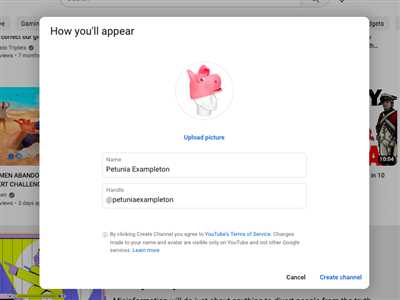
When creating your YouTube channel, one of the most important things is to describe your channel concisely and uniquely. This is where you can let your potential viewers know what your channel is all about.
First, you should have a clear idea in mind about what’s unique about your channel. What type of content will you be uploading? Select some keywords and phrases that are relevant to your channel and that will help people find your videos.
In addition to selecting some keywords, you can also add a short description of your channel. This description should be concise, yet informative, giving people a good idea of what to expect from your videos.
To describe your channel, you will need to go to the YouTube website and log in to your account. Once you’re logged in, click on the icon located in the top right corner of the page. This will open a menu where you can select “Your Channel”.
Next, you will see a page that shows your channel’s name, profile picture, and cover photo. You can choose a profile picture that is visually appealing and memorable. Make sure to select a picture that represents the style and theme of your channel.
In the description section, you can include a brief message about your channel, including any important information or messages you want to convey to your viewers. However, keep in mind that the description should be concise and to the point.
After describing your channel, you can also add links to your social media profiles or website. This will help viewers find more information about you and connect with you on different platforms.
Remember that the description of your channel is visible to anyone who visits your channel page, so make sure to choose your words correctly and delete any outdated or irrelevant information.
Now, you’re ready to create a cool and unique description for your YouTube channel. Make sure to include relevant keywords, a clear message, and a visual representation of your channel’s style.
| Step 1 | Go to the YouTube website and login to your account. |
| Step 2 | Click on the icon located in the top right corner of the page. |
| Step 3 | Select “Your Channel” from the menu. |
| Step 4 | Choose a profile picture and cover photo that represents your channel’s style. |
| Step 5 | Add a concise and informative description of your channel. |
| Step 6 | Include links to your social media profiles or website, if desired. |
| Step 7 | Review and edit your channel description as needed. |
Put channel name
Choosing the right channel name is an important step when creating your YouTube channel. You want to choose a unique and catchy name that reflects your content and will appeal to your target audience. Here are some tips on how to put a channel name:
- Keep it concise: Make sure your channel name is short and easy to remember. Avoid using long phrases or complicated words.
- Make it unique: Check if the channel name you want is already taken by someone else. You want your channel name to stand out and be distinguishable from others.
- Describe your content: Use words that describe what your channel is about. This will help people understand what kind of content they can expect from your channel.
- Be mindful of your target audience: Think about the people you want to attract to your channel and choose a name that will resonate with them.
- Consider SEO: Include keywords in your channel name that are related to your content. This will help your channel appear in search results on YouTube and other websites.
- Think about the future: Make sure the channel name you choose is not limiting. You may want to expand your content in the future, so choose a name that allows for growth.
- Check for social media availability: Before finalizing your channel name, check if the corresponding social media handles are available. This will ensure consistency across different platforms.
- Choose the right icon: Upload a profile picture or an icon that represents your channel. This image will appear next to your channel name and will be visible to your subscribers.
- Select a cool banner: Takeaway uploading a cool banner for your channel page. This will make your channel look more professional and visually appealing.
- Know the size requirements: When uploading images for your channel, make sure they meet the minimum size requirements. Each social media platform has different size specifications, so be sure to check them before uploading.
By following these steps, you will be able to put a channel name that portrays your brand and attracts the right audience. Remember, your channel name is like a first impression for your viewers, so make it count!
Your YouTube channel visual style
When creating a YouTube channel, it’s important to establish a cohesive visual style that reflects your brand and attracts viewers. Your channel’s visual style includes elements such as your profile picture, cover art, and thumbnails for your videos.
First, let’s talk about your profile picture. This is the small square image that appears next to your channel name on your YouTube page and comments you make on other videos. It’s also visible on your channel icon and in the top right corner of the screen when you’re signed in. You can either upload a photo from your computer or select one from your connected social media accounts like Twitter. Make sure that the photo you upload is clear and correctly sized, as it will be visible to people visiting your channel.
Next, let’s discuss your cover art. This is the large banner image that appears at the top of your channel page. It’s an opportunity to add some creative visuals that represent your channel’s theme or message. The recommended size for cover art is 2560 x 1440 pixels, however, you can also create and upload art with different dimensions. Once you’ve created your cover art, you can upload it by clicking on the camera icon located in the top right corner of your channel page and selecting “Update channel art.”
In addition to your profile picture and cover art, you can also create custom thumbnails for your videos. Thumbnails are the small preview images that viewers see when browsing through videos on YouTube. They should be eye-catching and give viewers an idea of what your video is about. Take some time to select the right image and add some descriptive words or phrases to entice viewers to click on your videos.
If you’re wondering how to change the visual style of your YouTube channel, here’s how you can do it. First, go to your channel page and click on the “Customize Channel” button located under your channel name. From there, you can select different templates and themes to change the style of your channel. You can also update your profile picture and cover art by clicking on the camera icons located on the respective sections of the customization menu.
Remember, your YouTube channel’s visual style is an important aspect of attracting viewers and establishing your brand. By selecting the right profile picture, cover art, and thumbnails, you can create a visually appealing channel that leaves a lasting impression on your audience.
So, whether you’re starting a personal or business channel, make sure to put some thought into the visual style of your YouTube channel. Get creative with your profile picture, cover art, and thumbnails to make your channel stand out from the rest. And don’t forget to update your visuals from time to time to keep your channel fresh and appealing to your viewers.
Takeaway: Your YouTube channel’s visual style is an important aspect of creating a professional and engaging channel. By selecting the right profile picture, cover art, and thumbnails, you can attract viewers and establish your brand identity. Make sure to update your visuals periodically to keep your channel looking fresh and appealing.
What’s the Youtube Channel Art Size
When creating a Youtube channel, one important aspect to consider is the channel art size. The channel art is the large banner image that appears at the top of your channel page, and it provides a visual representation of your brand or content. The channel art is visible on all devices, including desktop computers, tablets, and smartphones, so it’s important to choose the right size to ensure it looks good on all screens.
The recommended size for Youtube channel art is 2560 pixels wide by 1440 pixels tall. However, it’s important to keep in mind that the size of the channel art may appear differently on different devices. For example, on a desktop computer, the channel art will be fully visible, while on mobile devices, some parts of the channel art may be cropped or may not be visible at all.
When uploading your channel art, keep in mind that certain areas of the image may be hidden or covered by other elements on the page, such as the channel name and the subscribe button. It’s also important to note that the profile icon and channel description will be located in the lower left corner of the channel art, so make sure to arrange your design accordingly.
One important thing to remember is that the minimum safe area for text and logos within the channel art is 1546 pixels wide by 423 pixels tall. Anything outside of this safe area may be cut out on certain devices.
To upload your channel art, log in to your Youtube account and click on your profile icon in the top right corner. Then, select “Settings” from the drop-down menu. On the next page, click on the “Customize Channel” option. From here, you can upload your channel art by clicking on the camera icon in the top right corner of the channel art section.
When creating your channel art, keep in mind that it should be unique and visually appealing. You can use photos, graphic designs, or any other visual elements that represent your channel’s style and content. The channel art should reflect your brand or the type of content you create, whether it’s travel, business, gaming, or any other topic. It’s also a good idea to include your channel name or logo in the channel art to make it more recognizable.
If you need help creating your channel art, there are various websites and graphic design tools available that can assist you in creating a professional-looking banner. Many of these websites offer templates and editing options to help you customize your channel art according to your preferences.
In conclusion, the Youtube channel art size is 2560 pixels wide by 1440 pixels tall. However, it’s important to keep in mind that the size may appear differently on different devices. When creating your channel art, make sure to stay within the safe area for text and logos, and design it in a way that reflects your channel’s style and content. The channel art is an important visual element that will help attract viewers and provide a visual representation of your brand or content.
Create a YouTube channel description
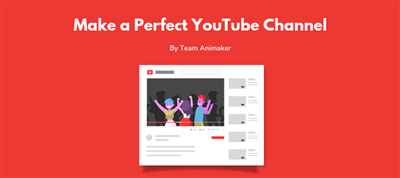
A YouTube channel description is an important part of your channel and it is one of the first things that viewers will see when they visit your channel. It should be concise, yet memorable, and include keywords that describe what your channel is all about.
When creating your channel description, make sure to include your channel name, as well as a brief message or tagline that says what your channel is all about. This will help viewers know what to expect when they subscribe to your channel.
In addition to describing your channel, you can also include links to your other social media accounts or websites, including a link to your personal or business website. This will help viewers connect with you on other platforms and stay updated with your latest content.
Another important aspect of your YouTube channel description is the profile picture. Make sure to choose a clear and visually appealing image that represents your channel. The recommended size for the profile picture is 800 x 800 pixels.
Once you have created your YouTube channel and uploaded some videos, you have the option to change and update your channel description. You can also add a channel trailer that will appear at the top of your channel page and give viewers a preview of your content.
In summary, a YouTube channel description is an important part of your channel and it should include keywords, a concise message about your channel, links to your other social media accounts or websites, and a visually appealing profile picture. Take some time to create a channel description that is informative, engaging, and will encourage viewers to subscribe and watch your content.









