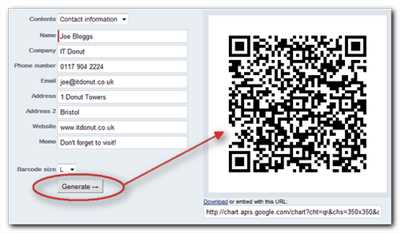
QR codes have become increasingly popular in recent years, as they offer a convenient way for businesses to connect with their customers. QR codes are two-dimensional barcodes that can be scanned by a smartphone or other compatible device. They can represent various types of information, such as website URLs, contact details, or even payment options. In this article, we will explore how QR codes are created and how businesses can make use of them in their marketing strategies.
Creating a QR code is a fairly simple process that can be done through online platforms or dedicated QR code generator apps. One such popular tool is Canva, which offers a free QR code generator accessible through their website or mobile app. To create a QR code using Canva, you’ll need to sign up for a free account and then navigate to the QR code generator. From there, you can customize the design, size, and alignment of the code to suit your needs.
The next step is to enter the data you want the QR code to represent. This can be a website URL, a text message, or any other information you want to be encoded. The QR code generator will then generate a unique code based on the data you provided. After generating the code, you can download it in various formats such as PNG or SVG, ready for use in your marketing materials.
Once you have the QR code, you can display it on your website, print it on your business cards, or use it in any other way that suits your business needs. When a customer scans the QR code using a compatible scanner app, they will be redirected to the relevant information or action, such as opening a website or initiating a text message.
QR codes offer businesses a range of options for engaging with their customers, from providing quick access to information, to offering special discounts or promotions. They are applicable in various industries, from retail and tourism to healthcare and transportation. As technology advances, QR codes are expected to continue to evolve and offer even more functionalities, making them an essential tool for businesses of all sizes.
- QR Codes 101 A Beginner’s Guide
- What is a QR Code
- How Do QR Codes Work
- How QR Codes Work
- 1 Position Markers
- 2 Alignment Markers
- 3 Pattern Markers
- 4 Code Version and Format Patterns
- 5 Error Correction Duplicates and Data
- 6 White Space
- How to Create a QR Code on Any Device
- Step 1: Access a QR code generator on any browser
- Step 2: Insert your URL into the generator
- Step 3 If applicable customize your QR code
- Step 4 Download your QR code
- Step 5: Use your QR code for marketing and promotion
- Free Guide How to Make a QR Code
- You’re all set
- Try the Google Chrome app
- On Android
- On iOS
- Sources
- Videos:
- What Are Those Other Weird QR Codes?
QR Codes 101 A Beginner’s Guide
QR codes, short for Quick Response codes, are two-dimensional barcodes that can be easily scanned and decoded using a smartphone or a QR code scanner. They are an innovative way to share information and interact with customers, and they have become increasingly popular in the marketing industry.
To create a QR code, you can use various online platforms such as Canva or QR Code Generator. These tools allow you to input the data you want to represent in the QR code, such as a website URL, contact information, or even a payment address. Once you set the data, the generator will create the QR code for you to download and use.
The size and alignment of QR codes can be customized to fit your needs. You can choose to have a smaller or larger code, change the color from the default black and white, and even add a logo or other design elements to make it more visually appealing. However, it is important to keep in mind that the options for customizing QR codes are limited, as they need to maintain their scanning functionality.
When displaying a QR code, it is important to position it in a way that it can be easily scanned by users. Placing it on printed materials like business cards, menus, or flyers is a common practice. You can also incorporate QR codes into your website or social media profiles to provide easy access to additional information or resources.
To scan a QR code, users need to have a QR code scanner app installed on their device. Most smartphones have built-in QR code scanners in their cameras, while others may require downloading a separate app. Once the scanner is ready, users can simply point their device’s camera at the QR code and wait for it to be recognized. The scanned information will then be displayed on the screen.
QR codes have a wide range of applications, from contactless payments and ticketing to product tracking and marketing campaigns. They offer a quick and convenient way to share information and engage with customers. In the future, QR codes may become even more prevalent as technology continues to advance.
In conclusion, creating and using QR codes is a simple process that can offer many benefits for businesses and individuals alike. Whether you’re looking to promote your website, share contact information, or engage with customers, QR codes can be a valuable tool in your marketing strategy.
What is a QR Code
A QR code, short for Quick Response code, is a type of barcode that can be scanned by smartphones and other devices with a QR code scanner app. It is a two-dimensional barcode that consists of black squares arranged on a white background, typically in a square shape. QR codes can store various types of information, such as website URLs, text, contact details, and more.
QR codes are created using markers known as alignment patterns that allow QR code scanners to quickly identify and position the code. These alignment patterns are located in the top-right corner of the QR code and help the scanner determine the size, position, and orientation of the code.
To create a QR code, you can use a QR code generator tool like qr-code-generator.com or Canva. These tools allow you to enter the desired information, customize the design, and generate a QR code in the desired format. Once created, you can download the QR code and use it for various purposes, such as promotions, business cards, signage, and more.
When scanning a QR code, users can use a QR code scanner app on their device, typically available for download through the app market applicable to their operating system (iOS or Android). The scanner app uses the device’s camera to read the QR code, decode the information, and perform the desired action, such as opening a website, displaying contact information, or navigating to a specific location on a map.
QR codes include error correction options, which allow them to still be scanned and decoded accurately even if they are partially damaged or contain duplicates. The error correction level can be adjusted based on the expected quality of the QR code and the scanning conditions.
Overall, QR codes offer a convenient and contactless way to access information quickly and easily. They are widely used by businesses for marketing, promotions, information dissemination, and various other purposes. Whether you’re a beginner’s guide to QR codes or an experienced user, customizing and using QR codes can be a useful tool for your business or personal needs.
How Do QR Codes Work
QR codes, or Quick Response codes, are a type of barcode that can be scanned using a smartphone or QR code reader. These codes are becoming increasingly popular because they allow for quick and easy access to information, websites, and more. But how exactly do QR codes work?
QR codes are made up of a series of black and white squares arranged in a square grid. The position, size, and pattern of these squares create a unique code that can be scanned and interpreted by a QR code reader.
So how do you create a QR code? There are various online tools and apps that allow you to generate QR codes for free. One popular option is the QR code generator offered by Google. Simply click on the link, enter the data or URL you want the QR code to represent, and click “generate”. You can also customize the appearance of the QR code by choosing a different color or inserting a logo or icon.
Once you have generated your QR code, you can then download it and use it in various ways. QR codes can be printed on physical materials such as business cards, menus, or promotional materials. They can also be displayed on a website for visitors to scan using their device. The possibilities are endless!
To scan a QR code, you will need a QR code scanner app on your smartphone or tablet. There are many free options available for both iOS and Android devices. Simply open the app, point the scanner at the QR code, and let it work its magic. The app will then interpret the code and provide you with the information or action associated with it.
QR codes offer a contactless way to access information and interact with businesses or organizations. They can be used for a wide range of purposes, from simple messaging to complex data entry. Their use is only limited by your imagination.
So next time you see a QR code, whether it’s on a sign, a menu, or a website, you will know exactly how it works. And if you’re feeling adventurous, you can even try creating your own QR code using an online QR code maker. Just remember to keep it aligned and error-free!
How QR Codes Work
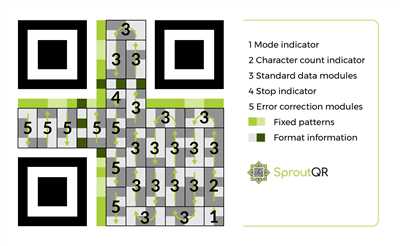
QR codes, short for Quick Response codes, are 2D barcodes that can be scanned using a smartphone or other QR code scanner app. They were originally created in Japan for the automotive industry to track vehicles during manufacturing but have since become widely used for various purposes.
Creating a QR code is a straightforward process. There are many online tools and websites that offer QR code generators, such as Google’s QR Code Generator and QR Code Monkey. These tools allow you to customize the QR code by inserting data such as a URL, text, or other information.
When you scan a QR code using a QR code scanner app on your smartphone or other device, the app decodes the black and white patterns within the code. The code can contain various types of data, such as a URL for a website, contact information, or text.
QR codes can be used for a wide range of purposes, from marketing and promotion to contactless payment and navigation. For example, businesses can use QR codes on their marketing materials, such as business cards, to allow potential customers to easily access their website or contact information.
To customize a QR code, you can choose different options, such as changing the color of the code or adding a logo or image. This can be done using graphic design software like Adobe Illustrator or online QR code customization tools.
QR codes work by using error correction and alignment patterns to ensure that the code can be accurately scanned even if there are errors or the code is partially obscured. The level of error correction and the size of the QR code can be customized to suit different needs.
Scanning a QR code is as simple as opening a QR code scanner app on your device and pointing it at the code. The app will then decode the pattern and display the information or perform the desired action, such as opening a website or downloading an app.
QR codes have a bright future due to their versatility and ease of use. As more and more people become familiar with QR codes and their benefits, we can expect to see them used in a wider range of applications.
If you’re new to QR codes, it’s worth giving them a try. They provide a convenient and efficient way to share information, access websites, and perform various actions using just a smartphone or other QR code-enabled device.
In conclusion, QR codes are a powerful tool that allows for easy sharing of information and engagement with digital content. Whether you’re a business looking to promote your products or services or an individual looking for a convenient way to access websites or share contact information, QR codes offer a user-friendly solution.
By Stefan Demarest and Stefan Ionescuinsider.
1 Position Markers
Position markers are an essential element in creating QR codes. They are small square patterns that help computers and mobile devices recognize and read QR codes accurately. These markers are automatically generated when you create a QR code, so you don’t have to worry about inserting them manually.
Position markers are used to represent the corners and alignment of the QR code. There are typically three position markers in a QR code: one in the top-left corner, one in the top-right corner, and one in the bottom-left corner. These markers help the QR code generator and scanning devices determine the size and position of the code.
When you try to scan a QR code, the scanning device identifies the position markers and uses them to align the code correctly. It then scans the rest of the pattern to extract the data stored in the code. If the position markers are not detected properly, scanning errors may occur, and the QR code may not work as intended.
Position markers also help with error correction. QR codes are designed to be resilient, meaning they can still be scanned and decoded even if some parts of the code are damaged or distorted. The position markers provide reference points for error correction, allowing scanning devices to reconstruct the code accurately.
Position markers come in various patterns and designs, but they all serve the same purpose. You don’t need to worry about customizing or choosing specific position markers for your QR code – the QR code generator will take care of generating them for you.
In summary, position markers are essential components of QR codes that help with alignment, error correction, and accurate scanning. They are automatically generated by QR code generators, so you don’t have to worry about inserting them manually. The position markers ensure that the QR code is read correctly and its data can be extracted successfully.
2 Alignment Markers
When creating a QR code, you may come across the term “alignment markers.” These markers are an essential part of the QR code’s structure and play a crucial role in its scanning and decoding process.
Alignment markers are small 2D patterns that help scanners identify and position the QR code correctly. They are usually placed in three of the four corners of the QR code, leaving one corner free for other purposes, like displaying the company logo or adding additional information.
The alignment marker pattern consists of a grid-like structure of black and white squares. This grid is used by the scanner to determine the size, orientation, and position of the QR code within its viewfinder. It helps the scanner to capture the entire code accurately and decode the embedded information correctly.
Alignment markers can be created using various tools and software. For example, if you’re using the free online QR code generator, it will automatically generate the alignment markers for you based on the data you enter. You can also find alignment marker options in professional QR code tools like Canva or Google’s QR code generator.
Once you have the alignment markers in place, you will need to insert them into your QR code design. Some QR code generators allow you to overlay the alignment markers on top of your QR code, while others provide a separate file for the markers that you can download and add to your design manually.
It’s important to note that alignment markers should be set within the designated corner area of the QR code. Placing them outside this region may result in scanning errors or make it difficult for scanners to recognize the QR code correctly.
By using alignment markers, you ensure that your QR code is scannable and readable by a wide range of devices and QR code scanners. They help with error correction and improve the overall scanning experience for your target audience.
3 Pattern Markers
Pattern markers are key elements that help scanners find and decode QR codes. In the QR code, these markers are displayed as white squares in the top-right corner, top-left corner, and bottom-left corner. They are essential for aligning and positioning the QR code within a scanning app or device.
When a QR code is created using a generator such as IonescuInsider’s QR Code Generator (qr-code-generator.com) or Google’s QR code generator, these markers are automatically added. They can also be customized or removed using specific options provided by the QR code generator.
While the use of pattern markers is not applicable to all QR code generators or scanning apps, most provide options to insert and customize these markers. For example, in IonescuInsider’s QR Code Generator, users can navigate to the “Pattern Markers” tab, then click on the desired marker position (top-right, top-left, or bottom-left). They can also choose to sign the QR code to prevent duplicates.
Pattern markers serve as important elements in QR code display. They help scanning devices recognize the position and alignment of the code, which is crucial for accurate scanning and data retrieval. Without these markers, scanning errors may occur and data may not be properly decoded.
In addition to pattern markers, there are other elements that can be added to QR codes for customization and enhanced functionality. For example, the QR code can be customized with a logo or image, or it can be embedded with contactless payment information, such as a Bitcoin address.
If you’re a beginner in QR code creation, it’s good to know that there are many free QR code generators available online, such as qr-code-generator.com, Canva, and Google’s QR code generator. These generators offer a user-friendly interface and provide step-by-step instructions on how to create QR codes.
To create a QR code with pattern markers, simply enter the desired data or address into the generator, select the appropriate options, and click on the “Generate” or “Create” button. The generator will then create the QR code with the pattern markers included.
Once the QR code is created, you can save it as an image file and use it on various materials such as business cards, posters, or websites. Scanners on smartphones, computers, or other devices can then read the QR code and extract the embedded data or perform the designated action.
4 Code Version and Format Patterns
When it comes to creating QR codes, there are different code versions and format patterns that you can choose from. These patterns determine the size and the amount of data that can be represented by the code.
QR codes have four code versions, which are numbered from 1 to 4. The higher the code version, the more data it can store. Code version 1, for example, allows you to create a QR code that can store up to 25 alphanumeric characters or 47 numeric characters.
Code version 2 allows you to store up to 47 alphanumeric characters or 77 numeric characters. Code version 3 offers even more space, allowing you to store up to 77 alphanumeric characters or 114 numeric characters.
If you’re a beginner in QR code creation, you can start with code version 1 or 2, as they offer enough space for basic uses such as URLs or contact information.
The format patterns of QR codes determine how they appear visually. The most common format is the standard white-on-black pattern, where the data is represented by black squares on a white background.
However, QR codes can also come in various colors and formats, such as a custom pattern or with an embedded logo or icon. Keep in mind that some scanners may have difficulties reading non-standard format patterns, so it’s best to stick to the standard white-on-black pattern if you want to ensure compatibility.
In addition to the format patterns, QR codes also offer error correction. This means that even if part of the code is damaged or unreadable, it can still be decoded correctly. The error correction level can be adjusted depending on your needs, with higher levels providing more redundancy and error correction capabilities.
To create QR codes, there are many online tools and generators available. You can simply input the data you want to encode, such as a URL or text, and the generator will create a QR code for you to save or print.
Once you have created your QR code, you can use it in various ways. For example, you can insert it into your website or print it on your business cards. QR codes can also be used to provide quick access to information or services, such as signing up for an event or downloading an app.
QR code scanners are available on most smartphones and tablets, making it easy for users to scan and decode QR codes. Simply open the QR code scanner app on your device, position the code within the scanner’s viewfinder, and wait for it to read the code.
In conclusion, QR codes are a versatile and widely applicable tool in the market. They can be created for free using various online generators and used in different ways to provide quick access to information. Whether you’re a beginner or an advanced user, QR codes can help you save time and make your work more efficient.
5 Error Correction Duplicates and Data
When creating QR codes, one important element to consider is error correction. Error correction allows QR codes to remain scannable even if they are damaged or partially obscured. QR codes use a Reed-Solomon error correction algorithm to add redundancy to the encoded data, making it possible to recover missing or damaged information.
Error correction in QR codes is implemented through a system of duplicates. When you generate a QR code, the generator creates multiple versions of the code, each with different error correction levels. The error correction level determines how many duplicates of the data are stored within the QR code.
There are four error correction levels in QR codes: L, M, Q, and H. Each level offers a different amount of redundancy, with L offering the least and H offering the most. The higher the error correction level, the more duplicates are included in the QR code.
The duplicates are positioned in different locations within the QR code’s pattern of pixels. This ensures that even if a portion of the QR code is damaged or obscured, the scanning device can still find and decode the data from one of the duplicates.
If you’re using a QR code generator like Canva, you can customize the error correction level for your QR code. This can be useful if you know that the QR code will be placed in an environment where it may be prone to damage or distortion. For example, if you’re printing QR codes on a white background, you may want to use a higher error correction level to ensure accurate scanning.
To customize the error correction level in Canva, follow these steps:
- Enter the URL or data you want to encode into the QR code.
- Click on the “Error correction” option in the top-right menu.
- Select the desired error correction level from the options.
Once you’re done customizing the error correction level, you can download the QR code and use it for various purposes such as promotions, contactless payments, or messaging.
Remember, when creating QR codes, it’s important to find the right balance between error correction and data size. While higher error correction levels provide more redundancy, they also increase the QR code’s size, which may impact scanning speed and readability.
If you’re using QR codes for future projects or work, be sure to explore other QR code generators to find one that meets your specific needs. Whether you’re on a computer or an iOS or Android device, there are many free online tools available that can help you create QR codes quickly and easily.
6 White Space
When it comes to creating QR codes, white space is an important factor to consider. White space, also known as negative space, refers to the empty space surrounding an element or design. In the context of QR codes, white space refers to the area around the code itself.
White space is crucial for two main reasons. First, it helps the QR code to stand out and be easily noticeable. By allowing some space around the code, it becomes more visually distinct and can attract people’s attention. This is particularly important for businesses using QR codes for promotion or marketing purposes.
Second, white space helps with the scanning process. QR code scanners use image recognition algorithms to interpret the code. By having enough white space, the scanner can more accurately detect and read the code. This improves the overall success rate of scanning and reduces potential errors.
When it comes to creating QR codes, you have several options for customizing the white space. If you’re using a QR code generator, such as qr-code-generator.com, you’ll typically have the option to adjust the size and position of the code within the overall design. This allows you to create a QR code that fits seamlessly into your promotional materials or business cards.
If you’re more adept at design tools like Adobe Illustrator, you can take customization to the next level. By working with various patterns, grid systems, and other design elements, you can create QR codes that are not only functional but also visually appealing. Just be sure to keep in mind the necessary white space and the size limitations of the code.
One common mistake beginner’s make when customizing QR codes is filling in all the white space. While it may seem like a good idea to utilize every corner and pixel, it’s important to remember that scanners need enough white space to properly interpret the code. So, be mindful of not overcrowding the code design with unnecessary elements or clutter.
In summary, white space plays a crucial role in the creation and scanning of QR codes. By allowing enough empty space around the code, you can ensure that it stands out and is easily scannable. Whether you’re using a QR code generator or customizing the code yourself, be sure to consider the importance of white space and its impact on the overall functionality and aesthetics of the QR code.
| Sources: | 1. Ionascu, Demarest. “QR Code 101: How to Create a QR Code.” IonescuInsider, 2021. 2. “QR Code Format and Error Correction Level.” QR-Code-Generator.com. 3. “QR Code Scanning: Positioning the Smartphone is Essential!” Google Developers. |
How to Create a QR Code on Any Device
QR codes, or Quick Response codes, are a great way to connect offline and online marketing efforts. Whether you’re a business owner looking to expand your reach or an individual looking to share information, QR codes can help. The best part is that you can create QR codes on any device, from your computer to your smartphone.
Step 1: Find a QR Code Generator
There are many QR code generators available, both as websites and mobile apps. Some popular options include QR Code Generator, QR Stuff, and QR Code Monkey. Depending on the generator you choose, you may have options to customize the design and data within the QR code.
Step 2: Open the QR Code Generator
Once you’ve chosen a QR code generator, open the website or app within your browser. If you’re using a website, simply navigate to the URL. If you’re using a mobile app, open the app from your device’s home screen.
Step 3: Input Your Data
Most QR code generators will have a text box or field where you can input the data you want to encode within the QR code. This can include things like a website URL, contact information, or even a message.
Step 4: Customize the QR Code (Optional)
If you’d like to customize the look of your QR code, some generators offer options for changing the color, adding a logo, or changing the shape. Keep in mind that certain customizations, like adding color or a logo, may affect the scanability of the QR code.
Step 5: Generate and Save the QR Code
Once you’re happy with your QR code, click the “Generate” or “Create” button to create the QR code. The generator will then produce a QR code that you can save to your device or print out for later use.
Step 6: Test the QR Code
Before using the QR code in any marketing materials or sharing it with others, it’s a good idea to test it. Most QR code generators have a built-in scanner or provide you with a downloadable QR code scanner app. Use this scanner app to scan the QR code and make sure it works as expected.
Creating a QR code doesn’t have to be difficult or require advanced design skills. With the help of a QR code generator, you can create custom QR codes on any device in just a few simple steps. Whether you’re a beginner or a tech-savvy professional, creating QR codes is a valuable tool for businesses and individuals alike.
Step 1: Access a QR code generator on any browser
QR codes, or Quick Response codes, are becoming increasingly popular in today’s digital world. They are two-dimensional barcodes that can be scanned by mobile devices to quickly access information or perform specific actions.
To create a QR code, you’ll need to use a QR code generator. These online tools allow you to customize the appearance and functionality of your QR code to suit your needs.
One example of a QR code generator is qr-code-generator.com. This website provides a user-friendly interface that will help you create QR codes in just a few simple steps.
Here is a step-by-step guide on how to access a QR code generator and create your customized QR code:
Step 1: Access the QR code generator through any browser, such as Google Chrome or Mozilla Firefox. Simply type “qr code generator” into your browser’s address bar and hit Enter. You will find various options from which you can choose a generator that suits your requirements.
Step 2: Once you’ve found a suitable QR code generator website, click on the provided link to navigate to the generator’s homepage.
Step 3: On the QR code generator’s website, you will usually find a form where you can input the necessary information to generate your QR code. This may include the URL of a website, a text message, or even a phone number.
Step 4: Customize the QR code by selecting options such as color, size, and pattern. Some generators allow you to insert your company logo or icon into the QR code to personalize it further.
Step 5: Position the QR code within the designated space on the generator’s website. You can choose to place it in the center or top-right corner, depending on your preference.
Step 6: Once you’re satisfied with the customization, click on the “Generate” or “Create” button. The generator will process your inputs and generate the QR code accordingly.
Step 7: Save the generated QR code image onto your computer. You can use it for your marketing materials, website, or any other applicable purpose.
Note: It’s important to keep in mind that QR codes should be large enough and have enough white space around them or they might not scan properly. Make sure to test your QR code with different scanners to ensure its usability.
Creating a QR code is a simple process that can benefit your business in a variety of ways. They can be used for promotions, payments, messaging, and much more. By following this step-by-step guide, you’ll be able to create customized QR codes that represent your brand and help you connect with your target audience in the digital landscape.
Step 2: Insert your URL into the generator
Once you have decided to create a QR code, the next step is to insert your URL into the generator. This is the web address that you want people to be redirected to when they scan your QR code.
The process of generating a QR code starts with a grid of black and white squares, which are called pixels. These pixels form a unique pattern that can be read by QR code scanners, such as those found on many smartphones.
There are various QR code generator tools available online that you can use to create your QR code. One popular option is qr-code-generator.com, but there are many others to choose from as well.
To generate your QR code, simply go to the website or open the app and find the “URL” or “Website” option. Click on it to enter your URL into the provided text box or window.
You can also customize your QR code by choosing options such as the size, format, and error correction level. These options may vary depending on the generator you are using.
Once you have entered your URL and selected any desired customization options, you can click “Generate” or a similar button to create your QR code. The generator will then generate a QR code based on the information you provided.
After the QR code is generated, you can save it and use it for various purposes. For example, you can print it on business cards, use it for marketing campaigns, or even put it on your website.
QR codes can be scanned by anyone with a QR code scanner app on their smartphone or other device. When scanned, the QR code will automatically redirect the user to the specified URL.
It’s also worth noting that QR codes can be used for more than just URLs. They can also be used for things like contact information, messaging, payments, and more.
If you’re a beginner or would like to learn more about customizing your QR code, there are guides and tutorials available online that can help you navigate the process. These resources can offer step-by-step instructions as well as tips and tricks for creating the perfect QR code for your needs.
So once you have your URL ready, take the next step and insert it into a QR code generator to create your own unique QR code.
Step 3 If applicable customize your QR code
If you’re using a QR code generator like qr-code-generator.com, you’ll have the option to customize your QR code before generating it. Customizing your QR code can help make it stand out and align with your branding or marketing efforts.
When customizing your QR code, you can do things like change the color, insert a logo or an image, add a background, or modify the shape of the code. Some tools even allow you to set the level of error correction or choose different patterns for the code’s appearance.
If you’re creating a QR code for a business, you can customize it to include your business logo, website URL, or contact information. This can help people easily access your website or get in touch with you. For example, if you’re a restaurant owner, you can insert your menu’s QR code, which will allow customers to access your online menu from their smartphones.
Customizing your QR code can also be useful for promotion or messaging purposes. For instance, you can design a QR code that encourages people to sign up for your newsletter, download your app, or make contactless payments. You can also create QR codes for marketing campaigns such as offering discounts or special offers.
It’s important to keep in mind that while customizing your QR code can be a good idea, you should be mindful not to include too much information or make it too complex. A QR code should still be scannable and readable by QR code scanners. Adding too many elements or having a cluttered design can increase the chances of scanning errors or duplicates.
There are many tools available that can help you customize your QR code. Some popular options include Canva, which offers a user-friendly interface and various customization options, and qr-code-generator.com, which allows you to customize the appearance and download the QR code in different file formats.
When customizing your QR code, you can follow the guide provided by the tool you’re using. Typically, you’ll need to enter the data you want to encode, such as a website URL or text, and then choose the customization options you prefer. Once you’re satisfied with the design, you can save or download the QR code to use it in your marketing materials.
Remember to test your customized QR code before using it extensively. Errors in customization could lead to scanning errors or the QR code not working as intended. Use a QR code scanner or a QR code testing tool to ensure that your QR code is scannable and leads to the correct destination.
Step 4 Download your QR code
Now that your QR code is created, it’s time to download it and start using it! Here are the steps you need to follow:
- First, go back to the QR code generator website where you created your QR code. If you’re a beginner and don’t know where to start, a good option is qr-code-generator.com.
- In the website’s interface, you’ll find various customization options for your QR code. This includes choosing the type of QR code, such as URL or text messaging, and customizing its colors and patterns.
- Once you’re satisfied with the customization, click on the “Download” button. A window will appear asking you to enter your contact information.
- Fill out the form with your name and email address. This will allow the website to send you the QR code file.
- After entering your information, click on the “Download” button again. The QR code file will be generated and you’ll be prompted to save it on your computer.
- Choose a location on your computer to save the QR code file, such as your desktop or a folder dedicated to marketing material.
- Once saved, you can use the QR code file in various ways. For example, you can insert it into your future marketing materials, such as brochures or posters, to promote contactless access to your website.
- To test your QR code, try using a QR code scanning app on your smartphone. Simply open the app and point it towards your QR code. It should be able to read the code and display the website or other information it represents.
Downloading your QR code is a critical step in the process of creating and using QR codes. It allows you to have access to the code file and start implementing it in your marketing materials.
Step 5: Use your QR code for marketing and promotion
Once you have created your QR code, you can start using it for marketing and promotion purposes.
1. Print the QR code on your marketing materials such as business cards, flyers, and posters. This allows people to easily access your website, contact information, or promotional offers by scanning the code.
2. Customize your QR code to represent your brand. You can use customizing options to change the colors, add a logo or markers, and align the code within a grid or pattern.
3. Try using a URL shortening service to make your QR code more user-friendly. This can help reduce the amount of error correction needed and makes the code smaller and easier to scan.
4. Test your QR code with different devices and scanners to ensure that it works well for all users. Some scanners may have limited access or require specific software or apps, so it’s important to check compatibility.
5. Use QR codes in your online marketing efforts. For example, you can insert QR codes in your email newsletters or social media posts to direct people to specific landing pages, sign-up forms, or offers.
6. Consider creating a mobile landing page or a website optimized for mobile devices where people can find more information about your business or product when they scan the QR code.
Remember to keep the design of your QR code clean and simple. It should be easy to scan and understand without any confusion. Additionally, make sure to test your code before printing or publishing it to avoid any errors.
By incorporating QR codes into your marketing strategy, you can provide a convenient and contactless way for people to access your information or engage with your brand. So, give it a try and see how QR codes can help market and promote your business!
Free Guide How to Make a QR Code
QR codes are a popular tool that can help businesses in their marketing and promotion efforts. They allow people to easily scan a code using their smartphone or other scanning device, which then takes them to a specific website, app, or other online resource.
If you’re new to QR codes and want to create your own, this free guide will help you get started. Whether you’re a beginner or have some experience, the following steps will walk you through the process of making a QR code.
Step 1: Choose a QR Code Generator
The first step is to find a reliable QR code generator. There are many options available, but some popular choices include qr-code-generator.com, Canva, and QR Code Maker. These websites allow you to create QR codes for free, and they offer customization options such as changing the colors and adding a logo or icon.
Step 2: Enter the URL or Text
Once you’ve chosen a QR code generator, navigate to the website and look for a form where you can enter the URL or text that you want the QR code to point to. For example, if you want the QR code to direct people to your business website, enter the website URL in the designated field.
Step 3: Customize the QR Code
After entering the URL or text, you may have the option to customize the appearance of the QR code. This can include changing the size, selecting a specific pattern or design, and adjusting the alignment and position of the markers. Take some time to experiment with these options until you’re satisfied with the look of the QR code.
Step 4: Download or Save the QR Code
Once you’ve customized the QR code to your liking, you can usually download or save it to your device. This will give you an image file of the QR code that you can then insert into your marketing materials, such as flyers or business cards.
Step 5: Test the QR Code
Before using the QR code in your marketing materials, it’s important to test it to ensure that it works correctly. Use a QR code scanner app on your smartphone or other device to scan the code and make sure it takes you to the intended website or resource.
Step 6: Promote Your QR Code
Once your QR code is created and tested, you can start promoting it to your target market. Consider including it on your website, social media profiles, or physical signage to increase visibility and encourage people to scan the code.
In conclusion, making a QR code is a relatively simple process that can provide a lot of value to your business. By following the steps outlined in this guide, you’ll be able to create a QR code that is both functional and visually appealing. So, what are you waiting for? Start creating your QR code today and enjoy the benefits of contactless marketing!
You’re all set
Once you’ve downloaded a QR code generator app or found a website that offers a free QR code creation tool, you’re ready to go. Simply follow these steps:
- Enter the data or URL you want the QR code to represent. This can be your website address, contact information, or any other information you want to share.
- Choose the size and error correction level for your QR code. The error correction level determines how much damage the QR code can sustain while still being readable.
- Select the format you want to create the QR code in. Most generators offer options such as PNG, JPEG, SVG, and PDF.
- Click the “Generate” or “Create” button and wait for the QR code to be generated.
- Once the QR code is ready, you can download it to your device or save it to an online storage service.
- If applicable, open the QR code with a QR code scanner app on your smartphone or tablet. Simply scan the QR code with your device’s camera and wait for the scanner to recognize and process the code.
- Within a few seconds, you’ll see the result of the QR code. This can be anything from opening a website in your browser to displaying contact information or messaging options.
Remember, QR codes are essentially a pattern of black and white squares that computers and devices can read and interpret. They work by using markers in the corners of the code to help with alignment and error correction.
Now that you know how to create and use QR codes, you can explore various applications such as marketing tools, contactless payment options, or even personal messaging. QR codes are a versatile and convenient way to share information, so give them a try!
Try the Google Chrome app
Google Chrome offers a beginner’s guide to creating QR codes in a convenient and easy-to-use format. By downloading the Google Chrome app, you can access a range of tools and features that will allow you to generate QR codes for various purposes.
Once you have downloaded the app, navigate to the chrome://settings/qrCodeScanning page in the browser window. In the top right corner, you will find a menu with options such as “Insert QR code” and “Scan from file.”
To create a QR code, simply enter the desired data or insert the relevant contactless information, such as a URL or business card. The Google Chrome app also offers the option to correct any errors in the data or adjust the alignment and size of the QR code.
Once you have entered your data and made any necessary adjustments, click “Generate QR code” to create the QR code. The app will then display the QR code on your screen, ready for scanning and use.
QR codes have become increasingly popular in marketing and business, as they allow people to access information or make payments with ease. By creating your own QR codes, you can represent your business or personal brand in a unique and efficient way.
The Google Chrome app also offers a QR code scanner, which allows you to scan QR codes with your device’s camera. This feature can be accessed through the chrome://qrCodeScan page in the browser window.
In addition to creating and scanning QR codes, the Google Chrome app offers other features such as barcode scanning and messaging. These tools can be accessed through the app’s menu, providing you with a comprehensive set of tools for all your QR code needs.
By using the Google Chrome app, you can easily create, scan, and share QR codes, opening up a world of possibilities for marketing and communication. Whether you’re a business owner looking to promote your products or an individual looking to save contact information, the Google Chrome app has you covered.
Try the Google Chrome app today and unlock the full potential of QR codes!
On Android
To create QR codes on Android, you’ll need to use a QR code generator app or website. There are various tools available on the market for this purpose.
One popular app is QR Droid, created by Stefan Demarest. It allows you to customize the QR code by choosing different patterns, colors, and incorporating logos or icons. You can also input text, for example, a website URL or contact information, which will be embedded in the QR code.
There are also online QR code generators like QR Code Generator and QRStuff. These websites offer a simple interface where you can enter the data you want to encode, such as a website URL or a message.
When you create a QR code, it is important to remember that the code is limited by the amount of data it can hold. QR codes are made up of a grid of black and white pixels, and each pixel can represent either a 0 or a 1. The more data you input, the larger the QR code will be. However, if the QR code is too large, it may become difficult to scan or may not work at all.
Once you have created the QR code, you can display it on various platforms for people to scan. For example, you can print it on business cards, posters, or promotional materials. You can also display it on your website or within your mobile app to allow users to quickly access certain features or information.
To scan a QR code on Android, you can use the built-in camera app or download a dedicated QR code scanning app from the Google Play Store. If you’re using the camera app, simply open it and point your device’s camera at the QR code. The camera should automatically detect the QR code and display a message or notification with the encoded information.
If you’re using a dedicated QR code scanning app, open the app and navigate to the scan option. This is usually located in the top-right corner of the app’s display. When the scanning window appears, align the QR code within the frame and the app will automatically scan and decode the QR code.
In conclusion, creating QR codes on Android is a simple process that allows for contactless marketing, messaging, and data sharing. With the help of various tools and apps, you can easily generate QR codes for your business or personal use. Just keep in mind the limitations of QR codes and customize them to fit your needs.
On iOS
Creating QR codes on iOS is a good way to promote your business or any other kind of marketing and messaging you want to do. There are various tools and apps available that can help you create custom QR codes that represent your brand or business.
One popular app is Canva, which offers a beginner’s guide on how to create and customize QR codes. You can access this feature by navigating to the “QR Code” section within the app. Canva allows you to customize the shape, size, color, and pattern of your QR codes, giving you the ability to create unique and eye-catching markers for people to scan.
If you’re looking for a more advanced QR code generator, ionescuinsider.com is a good option. This website offers a free QR code generator that allows you to create and customize QR codes with more advanced features such as position alignment, error correction, and barcode format.
To create a QR code on iOS, simply enter the URL or text you want to encode and then customize the design to your liking. Once you’re satisfied with the design, you can save the QR code to your device or download it for future use.
It’s important to keep in mind that QR codes have a limited amount of space, so try to keep the content within a reasonable size. If the QR code becomes too crowded, it may not scan properly.
When it comes to customizing your QR code, it’s a good idea to use a high contrast color scheme, such as white on a dark background, to ensure the code is easy to scan. Also, be mindful of where you place the QR code, as it should be easily visible and accessible to people.
In addition, there are QR code scanner apps available on iOS, such as Google Chrome, that can help you scan and access the content of QR codes. Simply open the app, navigate to the QR code scanner tool, and point the camera at the QR code. The app will then read the code and open the associated URL or display the encoded text.
Overall, creating QR codes on iOS is a simple and effective way to promote your business, share information, and engage with your audience. With the right tools and customization options, you can create unique and eye-catching QR codes that will help you stand out and attract customers.
Sources
There are different ways to create QR codes, and various online tools and software can help you generate QR codes for your business or personal use. Here are some sources you can explore to create your own QR codes:
1. QR Code Generators
There are many online QR code generators available that allow you to create QR codes for free. Some popular options include:
2. QR Code Scanner Apps
If you’re looking to scan QR codes with your mobile device, you can download QR code scanner apps from your device’s app store. Some popular options include:
3. QR Code Reader in Built-in Tools
Many modern smartphones also have built-in QR code readers in their camera apps. You can try using the built-in QR code reader on your device.
4. QR Code Design Tools
If you want to customize the appearance of your QR code, you can use design tools such as Canva or Adobe Illustrator to create a QR code with your preferred colors, logo, or branding elements.
5. QR Code Payment Systems
Some businesses use QR codes for contactless payments. Companies like Square and PayPal offer QR code payment solutions that allow customers to make payments by scanning a QR code displayed on a merchant’s website or physical location.
6. QR Code Duplication Prevention
If you’re creating QR codes for promotional purposes, it’s important to prevent duplicates. Some QR code generators provide options to set unique URLs or other markers to ensure each QR code is unique.
By exploring these sources, you’ll find the tools and resources you need to create and use QR codes effectively for your business or personal use.









