
If you are a fan of motion and animation, you might have come across animated stickers on various messaging platforms. These animated stickers can add a whole new level of fun and expression to your conversations. Whether you want to create your own collection of customized stickers or download ones created by others, this article will guide you through the process.
There are several ways to create animated stickers, depending on the platform you are using. One popular platform is WhatsApp, which recently added a sticker feature to its messaging app. To create animated stickers on WhatsApp, you will need to switch to the latest version of the app and download the required tools.
For Android users, you can get the required tools by downloading the “Sticker Maker” app from the Google Play Store. Once installed, you can use this app to create animated stickers from videos or animation files. On iOS, you can use the “Sticker.ly” app, which also allows you to import videos and create custom animated stickers.
To create animated stickers, you will need to follow a few simple steps. First, choose the video or animation file you want to convert into a sticker. Then, use the tools provided by the app to edit and customize the sticker. You can add text, emojis, or other effects to make the sticker more personalized. Once you are satisfied with the result, you can save and publish the sticker to use it in your conversations.
After creating your animated stickers, you can easily send them to your friends and family. On WhatsApp, you can access your sticker collection by tapping on the emoji icon in the text input section and selecting the sticker tab. From there, you can choose the sticker you want to send and it will be instantly shared with the recipient.
If you are using other messaging apps like iMessage or Telegram, the process may vary. However, most messaging platforms provide a similar feature to import and use animated stickers. Make sure to check the FAQ or help section of the app for more information on how to use animated stickers.
Now that you know how to make animated stickers, you can start building your own collection of fun and expressive stickers. Get creative and experiment with different animations or videos to add a unique touch to your conversations.
- Creating Stickers with Motion
- How to Add Animated Stickers to Videos
- Part 2 How to Send Animated Stickers on Android IOS
- Step 1: Download Stickers
- Step 2: Share Stickers
- Step 3: How to Send Animated Stickers
- Step 4: Get Animated Stickers on Android
- Step 5: Sending Animated Stickers on Android
- FAQ – Frequently Asked Questions
- Part 1 FAQ Where to get WhatsApp stickers
- Importing Stickers From Other Apps
- Video:
- Turn your Live Photos into beautiful Animated Stickers to use on iOS 17
Creating Stickers with Motion
If you want to add more life to your sticker collection, you can create animated stickers using motion. This feature is available on both iOS and Android devices, allowing you to create customized stickers with videos or animations.
Here are the steps to create animated stickers with motion:
| 1. | Download the latest version of the messaging app that supports animated stickers, such as WhatsApp, iMessage, or other apps. |
| 2. | Open the app and go to the sticker store or the section where you can download sticker packs. |
| 3. | Search for a sticker pack that supports motion or browse for sticker packs that you wish to add to your collection. |
| 4. | Download and install the sticker pack on your device. |
| 5. | Open the app and switch to the sticker feature. Depending on the app, this can be done by tapping on the emoji icon or the sticker icon. |
| 6. | Tap on the “+” or “add” button to import your own animated stickers. |
| 7. | Select the file from your device that contains the animated sticker or animation you want to add. |
| 8. | Once the file is imported, it will be added to your sticker collection instantly. |
| 9. | Now you can switch to the sticker section and send the animated stickers to your friends and family. |
| 10. | If you wish to create your own animated stickers from scratch, you can use specialized tools or apps to build and export the animation as a sticker file. |
| 11. | If you want to publish your animated sticker pack to the app store or share it with other users, you may need to follow certain guidelines and requirements set by the app platform, such as Apple’s App Store or Google Play Store. |
By using motion, you can bring your stickers to life and make them stand out in any conversation. Whether you download sticker packs or create your own, animated stickers are a fun and engaging way to express yourself and share your emotions with others.
If you have any more questions about creating animated stickers with motion, be sure to check out the FAQ section of the app or the app developer’s website for further information and support.
How to Add Animated Stickers to Videos
If you’re an iOS user and love creating animated stickers for iMessage, you might also wish to add them to your videos later on. Luckily, there are a few ways to do this without much hassle.
1. Importing from iOS: If you have downloaded an animated sticker pack from the App Store, you can import it to your iMessage collection. To do this, go to the iMessage App section and tap on the App Store icon. From there, select the sticker pack you want to add and tap on the “Add” button.
2. Using Customized Animated Stickers: Another way to add animated stickers to your videos is by using customized stickers. You can find various tools and apps on Google Play Store or the Apple App Store that allow you to create your own customized stickers and animation. After creating your stickers, you can export them as a file and later add them to your videos.
Once you have the animated stickers you want to add to your video, follow these steps:
Step 1: Open the video-editing software or app of your choice and import the video you want to add animated stickers to.
Step 2: Look for the “Stickers” or “Stamps” feature in the editing tools. This is where you can add the animated stickers to your video.
Step 3: Click on the “Add Sticker” or equivalent button, and select the animated sticker you want to add from your collection.
Step 4: Adjust the position, size, and duration of the animated sticker within the video. Most video-editing tools allow you to switch the sticker’s position and change its size and duration with ease.
Step 5: Once you’re satisfied with the placement and timing of the animated sticker, save or export the video. You can now share it with others, either through messaging apps like iMessage, WhatsApp, or by uploading it to social media platforms.
FAQ:
Q: Can I add animated stickers to videos on Android devices?
A: Yes, you can. Many video-editing apps available on the Google Play Store offer features that allow you to add and customize animated stickers in your videos.
Q: Where can I find customized animated stickers?
A: You can create your own customized animated stickers using various tools and apps available on the Google Play Store or the Apple App Store.
By following these steps, you can easily add animated stickers to your videos and make them more fun and engaging. Start exploring different tools and apps to find the ones that best suit your needs and unleash your creativity!
Part 2 How to Send Animated Stickers on Android IOS
Once you’ve created your animated stickers in iMessage, you can instantly send them to your friends and family. Here’s how:
Step 1: Download Stickers
To use animated stickers on iMessage, you need to download sticker packs from the App Store.
Step 2: Share Stickers
Once downloaded, you can find the sticker packs in the iMessage app drawer or the sticker store. Tap on the sticker pack you wish to use.
Step 3: How to Send Animated Stickers
To send an animated sticker in iMessage, follow these steps:
- Open iMessage and start a conversation with a friend.
- Tap on the App Store icon next to the text input field.
- Switch to the sticker section by tapping on the sticker icon.
- Scroll through the sticker packs until you find the animated stickers you want to send.
- Tap on the sticker to send it instantly in the chat.
Step 4: Get Animated Stickers on Android
On Android devices, you can also send animated stickers on apps like WhatsApp or Google’s Messages app. However, the process may vary depending on the app and its version. Here are two common ways:
- Using stickers provided by the app: Some apps allow users to download sticker packs directly from their app store. Once downloaded, you can add the stickers to your collection and send them in chats.
- Using custom animated stickers: If the app supports custom animated stickers, you can create your own animated sticker pack using third-party tools. After designing and exporting the stickers as animated files, you can import them into the app and send them in chats.
Step 5: Sending Animated Stickers on Android
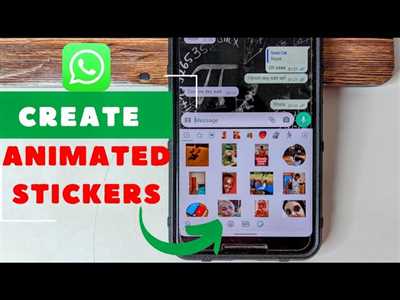
To send animated stickers on Android, follow these steps:
- Open the chat in the messaging app where you want to send the animated stickers.
- Tap on the emoji icon or sticker icon available in the chat input field.
- Switch to the sticker section if necessary.
- Scroll through the sticker packs until you find the animated stickers that you want to send.
- Tap on the sticker to send it instantly in the chat.
FAQ – Frequently Asked Questions
Q: Can I send animated stickers on other messaging apps besides iMessage and Android apps?
A: Yes, some messaging apps allow users to send animated stickers. Check the app store or the app’s official website to see if it supports animated stickers.
Q: Do I need any other tools to create or send animated stickers?
A: For iMessage, you can use the built-in tools to create and send animated stickers. However, for Android apps, you may need third-party tools to design and export animated stickers.
Q: How can I publish my own animated sticker pack for others to use?
A: To publish your own animated sticker pack, you need to follow the guidelines and requirements of the messaging app you are targeting. Each app may have different processes for publishing sticker packs.
Q: Are there any limitations on the size or length of animated stickers?
A: The limitations on size and length of animated stickers may vary depending on the messaging app. Consult the app’s documentation or support resources for specific guidelines on animation length and file size.
Part 1 FAQ Where to get WhatsApp stickers

If you enjoy using WhatsApp and want to add more fun and customization to your chats, you might be wondering where to get WhatsApp stickers. In this FAQ section, we will explore different ways to find and add stickers to your collection.
1. How to get stickers from the WhatsApp Store?
If you are using an iOS device, you can easily find and download stickers from the WhatsApp Store. Simply open WhatsApp, go to a chat, and tap on the sticker icon next to the text input field. From there, you can browse and download stickers from the store. On Android devices, you can access stickers by tapping on the emoji icon and then the sticker icon located at the bottom of the screen.
2. How to download stickers from other apps?
Aside from the stickers provided by WhatsApp, you can also download sticker packs from other apps. Some popular options include Google Play Store for Android users and the Apple App Store for iOS users. Just search for “WhatsApp stickers” and you will find a wide range of sticker packs to choose from.
3. How to create custom WhatsApp stickers?
If you wish to have stickers that are not available in any app or store, you can build your own custom stickers. On iOS, you can use the “Sticker Maker for WhatsApp” app to create customized sticker packs. This app allows you to import images or videos, crop them, and export them as stickers that can be used later in WhatsApp. On Android, you can use the “Sticker Studio – Sticker Maker for WhatsApp” app to create your own stickers in a similar way.
4. How to add stickers to WhatsApp?
Once you have downloaded or created your stickers, adding them to WhatsApp is a simple process. For stickers downloaded from the WhatsApp Store or other apps, they will be automatically added to your sticker collection. You can access them by tapping on the sticker icon within chats. For custom stickers, you can open the app you used to create them and choose the option to publish or export the stickers to WhatsApp. This will instantly add them to your sticker collection.
5. How to switch between sticker packs in WhatsApp?
If you have multiple sticker packs downloaded or created, you can easily switch between them in WhatsApp. Simply tap on the sticker icon within chats to open the sticker panel. Then, swipe left or right to switch between sticker packs. This allows you to use different stickers depending on your mood or the conversation.
With these different ways to get stickers for WhatsApp, you can now enhance your chats with animation and share your feelings in new and creative ways. In the next section, we will explore the process of creating animated stickers.
Importing Stickers From Other Apps
If you want to create your own animated stickers, you may wonder where you can import stickers from other apps. In this section, we will guide you on how to import stickers from other apps to enhance your sticker collection and add more customization options.
For iOS users, you can easily import stickers from other apps directly into your iMessage. Simply follow these steps:
- Download and install the sticker app from the App Store.
- Open the app and browse through the sticker collection.
- Choose the stickers you wish to import and tap on the download button.
- Once downloaded, the stickers will be added to your iMessage sticker pack.
- Switch to iMessage and tap on the App Store icon.
- Select your sticker pack and start sending the stickers instantly in your conversations.
For Android users, the process may vary depending on the version of Android you are using. However, most sticker apps provide similar ways to import stickers for all Android devices. Here are two common ways to import stickers:
- Download and install the sticker app from the Google Play Store.
- Open the app and browse through the sticker collection.
- Choose the stickers you wish to import and tap on the download button.
- The downloaded stickers will be saved on your device.
- Open your preferred messaging app and switch to the sticker section.
- Select the downloaded stickers from your device and start sharing them with your friends.
Once you have imported stickers from other apps, you can use them to build your own customized sticker packs, adding more motion and animation to your conversations. You can also export the stickers you create and download them as a file to share with other users.
So go ahead and explore different sticker apps to find the collection that fits your style. Importing stickers from other apps is a great way to switch up your sticker collection and express yourself in a more animated way.








