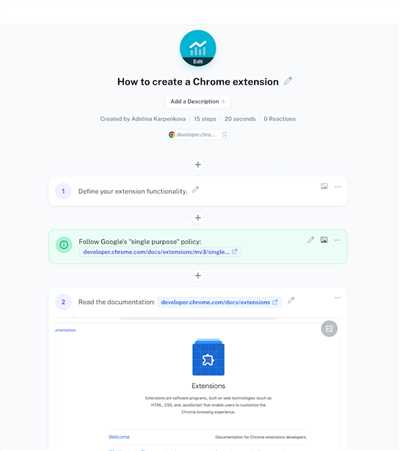
Are you a beginner in the world of chrome extensions? Do you want to learn how to create your own extensions and enhance your browsing experience? Look no further! In this article, we will guide you through the process of creating your own chrome extension from scratch using HTML, CSS, and JavaScript.
Before we begin, let’s have a quick look at what chrome extensions are. Chrome extensions are small software programs that add new features to your browser. They can modify and enhance the functionality of Chrome, allowing you to customize your browsing experience according to your needs and preferences.
Creating a chrome extension involves using several resources and APIs provided by Chrome. The basic structure of a chrome extension consists of a manifest.json file, which defines the extension’s properties and permissions, and an HTML file, which acts as the main interface of the extension. You can also use CSS and JavaScript to style and add interactivity to your extension.
For example, let’s say you want to build a chrome extension that displays a random inspirational quote every time you open a new tab. You can achieve this by creating an HTML file that contains a simple layout with a space to display the quote. Then, using JavaScript, you can fetch a random quote from an API and update the HTML file accordingly.
- Build your own Chrome extension
- Getting started
- Building the extension
- Adding a user interface
- Conclusion
- Learning by example
- Creating Your First Chrome Extension
- Using Chrome APIs
- What Will our Chrome Extension Look Like
- Example
- Building a Basic Chrome Extension
- Why build a Chrome extension?
- Getting started
- Resources
- Video:
- Make a Custom Browser Extension in 3 minutes (2022)
Build your own Chrome extension
If you’re a Chrome user, you may have noticed that there are many extensions available in the Chrome Web Store that can enhance your browsing experience. Did you know that you can also create your own Chrome extension? In this guide, we will take a look at the resources and APIs available to help you build your own extension for the Chrome browser.
Getting started
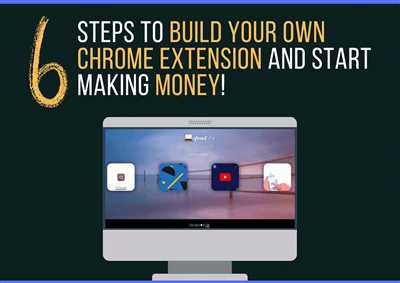
Before we begin building our extension, let’s take a look at the basic structure of a Chrome extension. An extension consists of a manifest file, which tells Chrome how to handle the extension, and one or more HTML, CSS, and JavaScript files which contain the actual code for the extension. The manifest file is written in JSON format and serves as the entry point for the extension.
To start building your own Chrome extension, you’ll need to create a new directory on your local machine. Inside this directory, create a manifest.json file which will serve as the manifest file for your extension. You’ll also need to create any HTML, CSS, and JavaScript files that you’ll be using to build your extension.
Building the extension
Now that you have the basic structure of your extension set up, you can start building the functionality. Chrome provides a wide range of APIs that you can use to interact with the browser and extend its capabilities. For example, you can use the chrome.tabs API to manipulate the tabs in the browser, or the chrome.storage API to store and retrieve data from the browser’s local storage.
Depending on what you want your extension to do, you can choose which APIs to use. For example, if you want to create an extension that modifies the appearance of web pages, you might use the chrome.tabs API to listen for when a new tab is opened and then modify the contents of that tab.
Adding a user interface
In order to make your extension more user-friendly, you may want to add a user interface. You can do this by creating an HTML file and using JavaScript and CSS to add interactivity and style to the interface. You can also add a browser action or page action icon to the extension which will be visible to the user in the Chrome toolbar.
Once you have finished building your extension, you can package it as a .crx file and share it with others. You can also submit your extension to the Chrome Web Store for others to find and download.
Conclusion
Building your own Chrome extension can be a fun and rewarding experience. By using the resources and APIs provided by Chrome, you can create extensions that add new functionality to the browser and enhance the browsing experience for yourself and others. Whether you’re a beginner learning the basics of HTML, CSS, and JavaScript, or a seasoned pro looking to build your own extension, you’ll find that building Chrome extensions is a great way to expand your skills and contribute to the world of geeks.
Learning by example
Learning by example is a great way to understand how things work, especially when it comes to creating Chrome extensions. By looking at real examples created by other people, you can get a better idea of the structure and building blocks that go into building your own extension.
One example of a popular Chrome extension is “Hello World”. This simple extension displays a greeting message to the user when they open a new tab in Chrome. By using HTML, CSS, and JavaScript, you can create your own “Hello World” extension and customize it to display whatever message you like.
Creating Your First Chrome Extension
To begin learning how to create a Chrome extension, you’ll need a basic understanding of HTML, CSS, and JavaScript. If you’re new to these languages, you can find resources online that will help you get started. Once you have a good grasp of the basics, you can begin building your own extension.
To create a Chrome extension, you’ll need to create a folder structure and a few key files. The main files you’ll need are a manifest.json file, which provides important information about your extension, and an HTML file that will be displayed to the user. You can also include CSS and JavaScript files to customize the look and functionality of your extension.
Using Chrome APIs
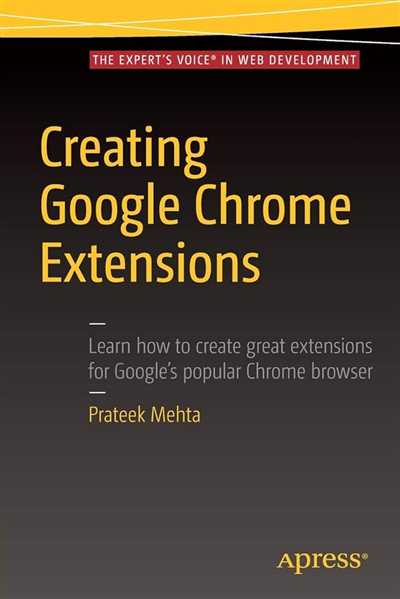
Chrome extensions can interact with the Chrome browser and its APIs to access different features and functionalities. For example, you can use the chrome.tabs API to manipulate and interact with tabs, the chrome.storage API to store and retrieve data, or the chrome.runtime API to send and receive messages between your extension and the browser.
By understanding and using these APIs, you can create powerful and feature-rich extensions that enhance the Chrome browsing experience. There are many resources available online that provide documentation and examples of how to use these APIs effectively.
If you’re a beginner, it’s a good idea to start with simple examples and gradually build up your skills and knowledge. As you gain more experience, you can explore more advanced topics and create more complex extensions.
Learning by example is a great way to get started with Chrome extensions. By studying and experimenting with existing extensions, you can learn valuable techniques and best practices that will help you build your own successful extensions. So don’t be afraid to dive in, explore, and learn from the geeks in the Chrome extension world!
What Will our Chrome Extension Look Like
By building a Chrome extension, you’re entering a world of geeks and creative people who love to create their own extensions. If you’re learning how to create a basic Chrome extension, this article will give you an idea of what your extension might look like.
Let’s begin with the structure of your extension. The basic file structure will look like this:
| File | Description |
|---|---|
manifest.json | This file is a JSON file that contains the metadata for your extension. It includes information like the name, version, and permissions. |
popup.html | This HTML file is the main window that will appear when the user clicks on the extension icon. It will display the content of your extension. |
popup.js | This JavaScript file contains the logic and functionality of your extension. It will handle user interactions and update the UI accordingly. |
icon.png | This image file is the icon that will be displayed in the toolbar or extensions menu. It should be a 16×16 pixel image. |
Now that you have an idea of the structure of your extension, let’s talk about what it will look like in action. Most extensions will have a small icon in the toolbar or extensions menu, which users can click on to access the extension’s functionality.
When the user clicks on your extension’s icon, a popup window will appear with the content of your extension. This window will be powered by the popup.html file and will display the HTML and CSS content you provide.
Using JavaScript, you can add interactivity and dynamic content to your extension. For example, you can use the Chrome APIs to access information from the current web page, interact with the user’s browsing history, or even communicate with a remote server.
Example
Here’s a simple example to give you an idea of what your extension might look like:
You could create an extension that displays a random quote every time the user clicks on the icon. The popup window would contain an HTML structure with a
element that displays the quote and a button that allows the user to update the quote.
With this example, you can see that the possibilities for creating extensions are endless. Don’t be afraid to get creative and think outside the box!
Building a Basic Chrome Extension
Are you a fan of Chrome extensions? Do you often find yourself thinking, “I wish there was an extension that could do this”? Well, you’re in luck! With Chrome’s APIs and resources, you can build your own custom extension to add functionality to your browser.
Before we begin, let’s take a look at what a Chrome extension actually is. In simple terms, it’s a small program that extends the capabilities of the Chrome browser. It can modify the appearance, add new features, and more.
Why build a Chrome extension?
There are many reasons why people build their own Chrome extensions. Some like to personalize their browsing experience, while others want to create something useful for themselves or others. If you’re a geek like me, building a Chrome extension can be a fun and rewarding experience.
Getting started
To begin building your own Chrome extension, you’ll need a few things:
- Basic understanding of HTML, CSS, and JavaScript.
- A text editor to write your code. You can use any text editor like Notepad++, Sublime Text, or Visual Studio Code.
- A JSON file to define the structure of your extension. This file is called “manifest.json” and it contains important information about your extension, such as its name, version, and permissions.
- An icon for your extension. This is an image file that will be displayed in the Chrome toolbar.
Once you have these resources ready, you can start creating your extension. In this example, we’ll be creating a simple extension that displays a “Hello, World!” message in a popup window.
First, create a new folder on your Windows computer to hold all the files for your extension. Name it whatever you like. Inside this folder, create a new file called “manifest.json” and open it in your text editor. In this file, you’ll define the basic information about your extension.
Next, create another file called “popup.html”. This file will contain the HTML structure for your popup window. You can use this file to define the layout and content of your popup.
Now, open the “manifest.json” file and update its contents with the following:
{
"manifest_version": 2,
"name": "My First Chrome Extension",
"version": "1.0",
"description": "A basic Chrome extension",
"icons": {
"16": "icon.png",
"48": "icon.png",
"128": "icon.png"
},
"browser_action": {
"default_popup": "popup.html"
},
"permissions": [
"activeTab"
]
}
Save both files and you’re ready to test your extension. Open the Chrome browser and go to the Extensions page by typing “chrome://extensions” in the address bar. Enable Developer mode by toggling the switch in the top right corner.
Click on the “Load unpacked” button and select the folder where you saved your extension files. Chrome will load the extension, and you should now see its icon in the toolbar. Clicking on the icon will display the popup window with the “Hello, World!” message.
Learning to build Chrome extensions is a great way to explore the world of web development and enhance your browsing experience. With the power of Chrome’s APIs and the flexibility of HTML, CSS, and JavaScript, the possibilities are endless. So, don’t be afraid to dive in and start creating your own extensions!
Resources
If you’re new to building Chrome extensions, here are some basic resources to get you started:
- A look at the basic structure of a Chrome extension:
- Learn how to build your own Chrome extension using HTML, CSS, and JavaScript.
- A step-by-step guide on creating your first Chrome extension.
- Using the Chrome Extensions APIs:
- Find out what APIs are available for creating different functionalities in your extension.
- Learn how to use JSON files to define the structure of your extension.
- Resources recommended by geeks:
- Learn from experienced developers who have already built their own extensions.
- Discover tips and tricks on how to create extensions that people will find useful.
- Example extensions:
- See some example extensions to get an idea of what’s possible.
- Explore extensions created by other developers and see how they implemented various functionalities.
- Update your extensions:
- Learn how to update your extension to keep up with the latest Chrome features.
- Stay updated on new APIs and best practices for building Chrome extensions.
By using these resources, you will be able to begin building your own Chrome extensions and enter the exciting world of extension development for Windows, macOS, and Linux.








