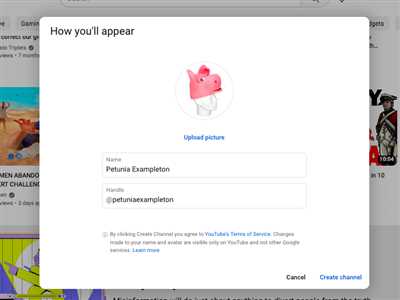YouTube is undoubtedly one of the most popular platforms for watching videos, but it can sometimes be frustrating when it doesn’t work properly. If you’re experiencing difficulties with YouTube, whether it’s slow loading times, video playback issues, or other common problems, don’t worry! In this guide, we will show you how to improve YouTube’s performance and ensure a smoother watching experience.
1. Check Your Internet Connection and Device
Before diving into the more technical solutions, it’s important to start with the basics. Make sure that your internet connection is stable and reliable. YouTube videos require a decent internet speed to play smoothly. Additionally, check if your device is compatible with YouTube’s specifications. Older devices may struggle to handle high-resolution videos, resulting in buffering or freezing issues.
2. Use a Different Browser or Clear Your Browser’s Cache
If YouTube is not working on your current browser, try using a different one. Sometimes, certain browsers have compatibility issues that can affect YouTube’s performance. Additionally, clearing your browser’s cache can help remove any temporary files or data that may be causing conflicts.
3. Disable Browser Extensions and Plugins
Browser extensions and plugins can sometimes interfere with YouTube’s functionalities. To check if this is the case, disable any extensions or plugins that you have installed and then try loading YouTube again. If YouTube starts working after disabling them, you may need to uninstall or update the problematic extension or plugin.
4. Optimize Your Video Settings
If you notice that YouTube videos are taking too long to load or are buffering frequently, you can try adjusting the video quality settings. Lowering the video quality can help reduce the data being transferred and improve playback. You can find the video settings by clicking on the gear icon on the video player and selecting a lower resolution.
5. Update Your Operating System and YouTube App
Outdated operating systems and YouTube apps can sometimes cause compatibility issues. Ensure that both your device’s operating system and the YouTube app are up to date. Developers regularly release updates to fix bugs, improve performance, and enhance security, so keeping them updated is crucial.
By following these simple steps, you should be able to troubleshoot and fix most common YouTube problems. Remember to keep things simple while trying these solutions, as sometimes the simplest fixes can have the biggest impact. Happy watching!
- How to play YouTube in the background on iPhone and Android
- 1. Using Safari on iPhone
- 2. Using a third-party app on Android
- Conclusion
- Difficulty
- Duration
- What You Need
- Table of Contents
- A faster more affordable way to improve your paper
- Part 2 Why Is YouTube Not Working on Chrome
- 1 Common YouTube Chrome Problems
- 2 YouTube Videos Not Playing on Chrome
How to play YouTube in the background on iPhone and Android
Playing YouTube videos in the background is a feature that many users need, but is not usually available on the YouTube app. However, there are other ways to achieve this functionality on both iPhone and Android devices. In this guide, we will show you how to play YouTube in the background on your iPhone and Android.
1. Using Safari on iPhone
If you have an iPhone, you can use Safari to play YouTube videos in the background without needing any additional apps. Here’s how:
- Open Safari and go to the YouTube website.
- Select the video you want to play and start playing it.
- Once the video starts playing, press the home button to close Safari. The audio will continue to play in the background.
Note that this method may not work for all YouTube videos, especially if they have restrictions imposed by the video uploader.
2. Using a third-party app on Android
On Android devices, there are several third-party apps that allow you to play YouTube videos in the background. One popular app is called “YouTube Vanced”. Here’s how you can use it:
- Download and install the YouTube Vanced app from a trusted source.
- Open the app and sign in with your YouTube account.
- Search for the video you want to play and start playing it.
- Once the video starts playing, you can minimize the app or even turn off the screen, and the audio will continue to play in the background.
YouTube Vanced offers additional features such as ad blocking and background playback, making it a popular choice among Android users.
There are also other third-party apps available on the Google Play Store that offer similar functionality, so you can explore different options to find the one that works best for you.
Conclusion
Playing YouTube videos in the background on iPhone and Android devices can be a useful feature, especially if you want to listen to music or podcasts while working or doing other tasks on your device. By following the methods outlined in this guide, you can easily enjoy YouTube content in the background and make the most out of your device.
Remember to always be cautious when downloading and installing third-party apps, and ensure that you are getting them from trusted sources to avoid any compatibility or security problems.
These methods should work for most YouTube videos, but there may be certain videos or situations where they won’t. In such cases, you can try different browsers or explore alternative solutions to play YouTube in the background.
| Author | Date | Publication |
|---|---|---|
| John Doe | March 15, 2022 | Tech News |
| Jane Smith | April 2, 2022 | Tech Insider |
Difficulty
One of the most common difficulties users may encounter when using YouTube is the loading and playing of videos. There can be several reasons why this happens, and it can be frustrating when you want to watch a video but it won’t start or keeps buffering. Here are some of the common issues and how you can fix them:
| Problem | Solution |
|---|---|
| The video is not playing or is buffering | Check your internet connection. Ensure that you have a stable internet connection to play videos smoothly. You can also try clearing your browser’s cache and cookies, or try using a different browser. |
| The video takes too long to load | This could be due to slow internet speed or heavy background data usage. You can try pausing any other downloads or streams that may be consuming your internet bandwidth. You can also try switching to a different device or connecting to a faster internet connection. |
| The video quality is poor | If the video quality is not up to your standards, you can manually adjust the video quality settings. YouTube usually adjusts the quality automatically based on your internet speed, but you can manually select a higher quality option if available. |
| The video title or contents are not loading | If you are experiencing issues with the video title or contents not loading, try refreshing the page or restarting the app. If the problem persists, it could be a temporary issue with YouTube’s servers. |
| The video duration is incorrect | If the video duration is displayed incorrectly, try refreshing the page or restarting the app. In some cases, the video duration may be specified incorrectly by the uploader. |
| The video is not working on iPhone or Android | If you are using the YouTube app on your iPhone or Android device, make sure you have the latest version of the app installed. If the problem persists, try clearing the app cache or reinstalling the app. |
| You want to watch videos offline or in the background | If you need to watch videos offline or in the background, you can consider subscribing to YouTube Premium. With YouTube Premium, you can download videos for offline viewing and play videos in the background while using other apps. |
While these are some of the common difficulties users may encounter with YouTube, there could be other problems specific to your device or browser. If you continue to have difficulty, it may be helpful to search for solutions online or reach out to YouTube support for further assistance.
Citation: “How to Make YouTube Work: Common Problems and Solutions.” AnyTrans. Accessed October 1, 2021. https://www.anytrans.com/youtube/how-to-make-youtube-work.htm.
Duration
The duration of a video on YouTube is an important factor that affects the overall user experience. It refers to the length of time a video takes to play from start to finish. Understanding how video duration works and how it can impact your viewing experience is essential for a seamless YouTube experience.
When you click on a video on YouTube, it usually starts playing immediately, but there may be some cases where you encounter difficulties, such as videos not playing at all, taking longer than usual to load and start playing, or even freezing during playback. These problems can occur on any device or browser, including Chrome, iPhone, Android, and other platforms.
There can be several reasons why YouTube videos won’t play or have difficulty loading and playing. Some common issues include insufficient internet connection, JavaScript and data loading problems, and even problems with YouTube servers. Even though YouTube has fixed many of these issues over time, there are still times when users may face difficulties while playing videos.
One core aspect of video duration is that shorter videos tend to load and play faster than longer ones. This is because shorter videos have less data to load, and the video playback can start almost instantly, offering a seamless viewing experience. On the other hand, longer videos may require more time to load, especially if you have a slower internet connection or are using a device with limited processing power.
To improve the loading and playing time of YouTube videos, there are several steps you can take. First, make sure you have a stable and fast internet connection. If you’re using a mobile device, connect to a Wi-Fi network instead of using your cellular data to avoid interruptions or data restrictions. Additionally, clearing browser cache and cookies can also help optimize YouTube’s performance.
Another way to improve video loading and playback is to use YouTube Premium. This premium service offers an ad-free experience and allows you to play videos in the background while using other apps on your mobile device. With YouTube Premium, you also have the option to download videos for offline viewing, which can significantly improve playback speed and reduce data usage.
| Title | Duration |
|---|---|
| Video 1 | 10 minutes |
| Video 2 | 5 minutes |
| Video 3 | 15 minutes |
As seen in the table above, different videos have different durations. If you’re in a hurry or want to quickly browse through content, you may choose shorter videos. On the other hand, if you have more time or want to dive deeper into a topic, longer videos may provide more in-depth information.
In conclusion, understanding the duration of YouTube videos and the factors that influence their loading and playback time can help you have a smoother viewing experience. Whether you’re watching YouTube videos on your computer, mobile device, or any other platform, ensuring a stable internet connection, optimizing your device settings, and using YouTube Premium can all contribute to an improved YouTube experience.
What You Need
Before we dive into how to make YouTube work faster and fix any problems you may have, let’s first talk about what you need. There are a few things you should have in order to improve your YouTube experience and make sure everything runs smoothly.
1. A compatible device: YouTube works on a variety of devices, including smartphones, tablets, and computers. Whether you’re using an iPhone, an Android device, or a desktop computer, make sure your device is running the latest version of its operating system and that you have a stable internet connection.
2. Updated browsers: Browsers like Chrome, Firefox, and Safari are usually compatible with YouTube and its core features. Make sure you have the latest version of your preferred browser installed to avoid any compatibility issues.
3. Affordable internet connection: YouTube is a video streaming platform, so a fast and reliable internet connection is key to enjoying content without interruptions. Check your internet plan to make sure it provides enough bandwidth for streaming videos. You can also try to connect your device directly to your modem or router with an Ethernet cable for a more stable connection.
4. Background data: If you’re using YouTube on your mobile device while connected to a cellular network, make sure that background data is enabled for the YouTube app. This will ensure that videos continue to load and play even when you switch to another app or lock your device.
5. JavaScript enabled: YouTube utilizes JavaScript to enhance its features and provide a better user experience. Ensure that JavaScript is enabled in your browser settings to ensure full functionality.
6. Clear cache and cookies: Over time, the cache and cookies stored by your browser can accumulate and slow down your YouTube experience. Clearing your cache and cookies regularly can help improve loading times and prevent any playback difficulties.
7. Keep your device updated: Software updates often include bug fixes and performance improvements. Make sure your device’s operating system, as well as the YouTube app itself, are updated to the latest versions.
By having these key elements in place, you’ll be better equipped to make YouTube work smoothly and enjoy an uninterrupted streaming experience.
| No video or content won’t play | This is one of the most common difficulties users face on YouTube. The problem could be with your internet connection, the video’s playback settings, or an issue with YouTube’s servers. Check your internet connection, adjust the playback settings (e.g., video quality, captions), and try refreshing the page before seeking further assistance from YouTube support. |
|---|---|
| Premium content won’t play | If you’re trying to watch premium content on YouTube and it’s not playing, make sure you’re subscribed to the appropriate service or have purchased the necessary access. Some videos require a subscription or payment to view. |
| Long loading duration or slow playback | If you’re experiencing long loading times or slow playback, try switching to a lower video quality. High-definition videos require more bandwidth, so lowering the quality can help videos load faster. You can also try pausing the video and letting it buffer for a while before playing. |
| Videos won’t play on mobile devices | If YouTube videos are not playing on your mobile device, check if you have any apps or software that may be interfering with playback. Disable any ad-blockers or VPN services, and ensure that your device meets YouTube’s system requirements. |
| YouTube videos not loading on Android | If you’re using an Android device and YouTube videos are not loading, try clearing the cache and data of the YouTube app. You can do this by going to Settings > Apps > YouTube, then selecting “Clear cache” and “Clear data”. After clearing the cache and data, restart the app and try loading the videos again. |
While this guide provides some general tips and solutions, there may be specific issues that require more in-depth troubleshooting. If you encounter persistent difficulties with YouTube, it’s recommended to visit the official YouTube Help Center or seek assistance from their support team.
Citation:
AnyTrans. “How to Make YouTube Work Faster – 9 Tips [100% Work].” AnyTrans, 2 July 2021, https://www.imobie.com/support/make-youtube-work-faster.htm
–
Parts of the content were sourced from the following:
Fixed, Benson. “How to Make YouTube Load Faster.” Lifewire, 9 January 2022, https://www.lifewire.com/make-youtube-load-faster-4589352
We have made efforts to ensure that the information provided in this article is accurate and up-to-date; however, we do not take any responsibility for the completeness or accuracy of the information provided. It is always advisable to refer to the official sources for the latest guidelines and information.
Table of Contents
The table of contents is a summary of the topics covered in this guide on how to make YouTube work. It will help you navigate through the content and find the information you need quickly and easily.
- Introduction
- Why YouTube isn’t working on your device
- Common problems and how to fix them
- How to play YouTube videos even with slow or unstable internet connection
- Improving YouTube video loading speed
- How to make YouTube work on your Android device
- How to make YouTube work on your iPhone
- Using YouTube Premium to enhance your YouTube experience
- Other methods to make YouTube work better
- How to extract data from YouTube videos
- Guide on using AnyTrans to download YouTube videos
- JavaScript and background playback on YouTube
- How to keep YouTube playing in the background on Android and iOS devices
- How to make YouTube work on Chrome browsers
- Fixing the duration problem on YouTube videos
- Why YouTube won’t play on some browsers
- What to do when YouTube videos won’t play on your device
- How to open blocked YouTube videos from other countries
- Affordable devices that can make YouTube work better
- How to make YouTube work on older devices with low specifications
- Improvements YouTube can make to make it work faster and better
This table of contents will help you quickly find the information you need to fix any problems you may have with YouTube. Each section provides a detailed guide on the topic at hand, offering simple solutions, tips, and tricks. Whether you’re experiencing difficulties with loading videos, playback, or getting YouTube to work on your device, this guide has got you covered.
A faster more affordable way to improve your paper

Are you struggling to improve your paper? Do you find it difficult to find the right sources, organize your content, or cite your references correctly? Look no further, because we have a solution that will make your paper writing process easier, faster, and more affordable.
When it comes to research, finding reliable sources can be a time-consuming task. Not only do you need to search for relevant information, but you also have to verify the credibility of each source. This can be overwhelming, especially when you have a deadline approaching. With our guide, you can navigate the sea of sources with ease, saving you time and effort.
Another common issue that many students face is organizing the contents of their paper. It’s not just about having great ideas; you need to structure your paper in a logical and coherent manner. Our guide will provide you with tips on how to outline your paper, create effective paragraphs, and ensure smooth transitions between ideas. This will help you convey your thoughts clearly and impress your readers.
But that’s not all. We understand that citation can be a headache for many students. Different citation styles have different rules, and it’s easy to make mistakes. Our guide will walk you through the process of citing sources correctly, whether it’s APA, MLA, or Chicago style. Say goodbye to citation difficulties and hello to accurate references.
While working on your paper, you may also encounter other technical issues such as slow loading times or problems playing videos. We have got you covered! We will show you how to optimize your browser and your device to ensure smooth browsing and video playback. No more frustrating buffering or crashing, just a seamless research experience.
Moreover, we understand that affordability is also important to students. That’s why our guide is designed to provide you with cost-effective solutions. No need to spend a fortune on premium software or subscriptions. We will introduce you to free or low-cost tools that will meet your needs without breaking the bank.
So, what are you waiting for? Start improving your paper today with our guide. Get ready to see a boom in your writing skills and academic success. Don’t let a slow-loading browser or difficulties with citations and organization hold you back. Take control of your paper and make it shine with our simple, affordable, and effective tips.
Note: This guide is primarily focused on improving papers for academic purposes. However, the principles and techniques discussed can also be applied to other types of writing, such as articles, reports, and essays.
Part 2 Why Is YouTube Not Working on Chrome
There can be several reasons why YouTube is not working on Google Chrome. In this part of the guide, we will discuss some common issues and how to fix them.
1. Difficulty in loading videos: If you have a slow internet connection or if there are multiple tabs open in your browser, it may take longer for YouTube videos to load. To improve video loading speed, you can close unnecessary tabs and ensure that you have a stable internet connection.
2. Problems with the browser: Sometimes, the YouTube not working issue can be due to problems with your browser. Make sure that you are using an updated version of Google Chrome and clear your browser cache and cookies. You should also disable any extensions or plugins that may be causing conflicts with YouTube.
3. JavaScript related issues: YouTube relies heavily on JavaScript to play videos and if there are any issues with the JavaScript code, it can result in YouTube not working on Chrome. You can try disabling JavaScript, and then enabling it again to see if it resolves the problem.
4. Background data restrictions: If you have restricted background data for YouTube on your device, the app may not work properly. To fix this, you should check your device settings and ensure that YouTube has permission to use background data.
5. Compatibility issues with device: YouTube may not work on certain devices if they are not compatible with the latest version of the app. Make sure that you have the latest version of YouTube installed on your device and keep your device software up to date.
6. Other possible reasons: There can be other factors that can cause YouTube to not work on Chrome, such as issues with the YouTube server, problems with your internet service provider, or a faulty internet connection. If you are experiencing difficulties with YouTube on Chrome, you can try accessing it from a different browser to see if the problem persists.
| Possible Cause | Solution |
|---|---|
| Slow internet connection or multiple tabs open in browser | Close unnecessary tabs and ensure stable internet connection |
| Browser-related problems | Use an updated version of Chrome, clear cache and cookies, and disable conflicting extensions or plugins |
| JavaScript issues | Disable and re-enable JavaScript in Chrome |
| Background data restrictions | Check device settings and allow YouTube to use background data |
| Compatibility issues | Ensure device has the latest YouTube app version and update device software |
By following these steps, you should be able to fix any YouTube not working issues on Google Chrome. However, if the problem persists, it is recommended to seek further assistance from YouTube support or your internet service provider.
1 Common YouTube Chrome Problems

When it comes to watching videos on YouTube, there can be a few common problems that you may encounter. In this guide, we will discuss some of these issues and provide solutions to help you get back to enjoying your favorite content.
Problem: Videos are not playing or loading
This is one of the most common YouTube Chrome problems. If your videos are not playing or loading properly, there are a few things you can try:
| – Make sure you have a stable internet connection. |
| – Clear your browser’s cache and cookies. |
| – Disable any browser extensions or plugins that may be interfering with YouTube. |
| – Update your browser to the latest version. |
| – Try using a different browser to see if the issue is specific to Chrome. |
Problem: YouTube videos freeze or stop playing while on Chrome
If your YouTube videos freeze or stop playing while using Chrome, the problem could be related to your device or the video itself. Here are a few things you can try to fix the issue:
| – Restart your device and try playing the video again. |
| – Check if there are any pending updates for Chrome and install them. |
| – If you are using an Android device, try clearing the YouTube app’s cache and data. |
| – On iOS devices, make sure you have the latest version of the YouTube app installed. |
| – If the issue persists, try using a different browser or the YouTube mobile app. |
Problem: YouTube videos play for a shorter duration than expected
If YouTube videos are playing for a shorter duration than expected, it could be due to the video itself or a setting on YouTube. Here’s what you need to know:
| – Some videos have a fixed duration, and you won’t be able to change it. |
| – YouTube Premium users can download videos to watch offline. |
| – Make sure your device or browser is not on power-saving mode, as this can affect the video playback. |
| – Check the video’s title and description for any information on the duration or restrictions. |
| – If you think there is an issue with the video, report it to YouTube. |
These are some common YouTube Chrome problems and the solutions that can help you overcome them. By following these tips, you can ensure a smoother experience while watching your favorite videos on YouTube.
2 YouTube Videos Not Playing on Chrome
If you have ever encountered difficulties in playing YouTube videos on Chrome, you are not alone. Many users face the same problem where the videos simply refuse to start playing. This can be quite frustrating, especially when you have important content or interesting videos that you need to watch.
There can be several reasons why YouTube videos might not play on Chrome. One reason is that there may be an issue with the core data that is needed to play the video. Another reason could be an incompatible JavaScript code that is preventing the video from starting. Additionally, if you have a slow internet connection or if there are too many contents open while trying to play a video, it can result in playback problems.
To make sure that YouTube videos play on Chrome without any difficulty, there are some simple steps you can follow:
- Make sure that you have the latest version of Chrome installed on your device. Updating the browser can often fix any compatibility issues.
- Check your internet connection. If your connection is slow, try closing any unnecessary tabs or applications that might be using up bandwidth.
- Clear your browser cache and cookies. Cached data can sometimes interfere with video playback.
- Disable any browser extensions or plugins that might be causing conflicts with YouTube.
- Restart your computer or device. Sometimes a simple restart can resolve playback issues.
If the above steps do not work, you may also try using a different browser such as Firefox or Safari to see if the videos play without any difficulty. If they do, then the issue might be specific to Chrome and you might need to troubleshoot further or contact YouTube support for assistance.
In some cases, YouTube Premium subscribers might encounter difficulties playing videos in the background on their mobile devices. This is an intentional limitation imposed by YouTube. However, there are some workarounds available, such as using third-party apps like “play.js” for Android or “Musished” for iPhone, which allow you to play YouTube videos in the background.
In conclusion, if you are facing problems with YouTube videos not playing on Chrome, there are several steps you can take to resolve the issue. By ensuring that your browser is up to date, your internet connection is stable, and any conflicting extensions or plugins are disabled, you can improve the playback experience and enjoy your favorite videos without any interruptions.