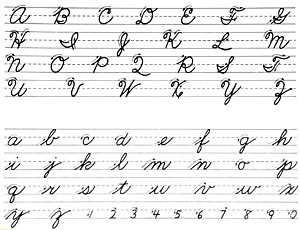Creating a good, reusable signature is essential in today’s digital age. Whether you’re sending an email, writing a letter, or signing a document, your signature is an important part of your personal and professional identity. In this article, we’ll explore the key elements of a signature and provide tips on how to write one that stands out.
1. Keep it simple and minimal: A signature should be easy to read and visually balanced. Avoid cluttering it with too many elements or excessive graphics. A clean and straightforward design will make a better impression.
2. Pay attention to font and size: The typeface and size of your signature matter. Choose a standard font that is legible, such as Arial or Calibri, and use a font size that is neither too small nor too large. A font size of 9 to 12 points is usually appropriate.
3. Include relevant information: Your signature should include your name, job title, company, and contact information, such as your email address and phone number. Keep in mind that the recipient might need to reach out to you, so make sure all the necessary details are there.
4. Add a personal touch with a logo or icon: If you have a company logo or an icon that represents your brand, consider adding it to your signature. This can help with brand recognition and make your signature more visually appealing.
5. Use dividers or separators: To create a more organized and structured signature, consider using dividers or separators between different elements. This can be as simple as a line or a decorative symbol that adds a touch of professionalism to your signature.
6. Make it mobile-friendly: With more people accessing emails and documents on their mobile devices, it’s important to ensure that your signature is easily readable on smaller screens. Avoid using long lines of text and instead opt for a more compact arrangement.
7. Choose appropriate colors: When it comes to color, it’s best to stick with a simple color palette that matches your brand. Avoid using too many colors or vibrant shades that might distract or overwhelm the recipient. Stick to a few muted or complementary colors for a more professional look.
8. Consider the use of typefaces: When choosing typefaces for your signature, consider whether serif or sans-serif fonts work best for your industry. Serif fonts, with their small decorative flourishes, can convey a sense of tradition and elegance, while sans-serif fonts appear more clean and modern.
9. Insert a headshot or graphic: If you want to add a personal touch to your signature, consider including a professional headshot or a relevant graphic. This can help recipients put a face to your name and make your signature more memorable.
In conclusion, a good signature is an essential part of your personal and professional branding. By following these tips and keeping the design simple and visually appealing, you can create a signature that leaves a positive and lasting impression. Remember, your signature is one of the first points of contact for your prospects and clients, so make sure it represents you well!
- Online Signature Generator
- The Best Examples of Professional Email Signatures
- 1 Keep it short
- 2 Use your brand as a thematic guide
- 3 Include a headshot
- 4 Use colors for texture rather than attention
- 5 Stick with one or two standard typefaces
- 6 Direct the eye with visual hierarchy
- 7 Break up text with dividers
- 8 Keep graphics simple
- 9 Use icons to link to social media accounts
- 10 Make your signature mobile friendly
- Include typewritten text with your reusable signature
- Key takeaways
Online Signature Generator
An online signature generator is a tool that allows you to create a digital signature that can be used in various contexts, such as email, documents, or social media. With this tool, you can easily create a professional-looking signature without the need for any design skills or software.
One of the key benefits of using an online signature generator is that it allows you to directly insert your signature into different types of media, such as emails or documents, without the need to print, sign, and scan. This saves you time and helps you maintain a professional image.
When using an online signature generator, you can choose from a variety of text types, typefaces, and examples. This includes standard typewritten signatures, as well as more creative and visually appealing options. You can also consider the arrangement and hierarchy of the elements within your signature, such as the size, scale, and color of the text and graphics.
It’s important to keep your signature simple and visually attractive. This means using a minimal number of elements and avoiding clutter. A good online signature generator will provide you with the option to add a personal touch to your signature, such as your own logo or a link to your social media profiles.
When creating your signature, you should also consider the recipient’s perspective. A signature that is too long or complex may distract from the main content of your message or document. It’s better to keep your signature concise and to the point, so that it doesn’t detract from the main message you want to convey.
Another advantage of using an online signature generator is that it allows for easy customization. You can easily change the color, typeface, or size of your signature with the click of a button. This makes it easy to create a signature that fits your personal style or matches the thematic elements of your brand.
Online signature generators are also a great option for mobile users. They allow you to create signatures that are optimized for mobile devices, ensuring that your signature looks good no matter where it is displayed.
In conclusion, an online signature generator is a free, easy-to-use tool that can help you create a professional and visually appealing signature. It allows you to keep your signature simple, reusable, and easily customizable. Whether you’re sending emails, attending meetings, or signing documents, an online signature generator is a great resource to have at your fingertips.
The Best Examples of Professional Email Signatures
In today’s digital age, it’s important to leave a lasting impression when corresponding through email. One way to do this is by using a professional email signature. A well-designed signature can add credibility, provide important contact information, and even attract new prospects. Here are some of the best examples of professional email signatures:
- Simple and Clean: Sometimes less is more. A simple signature with just your name, title, and contact information can be effective and professional. Avoid clutter and keep it visually appealing.
- Company Branding: Use your company’s brand elements, such as the logo or a specific color scheme, in your signature. This reinforces brand recognition and strengthens your company’s image.
- Social Media Links: If you have professional social media accounts, it’s a good idea to include links to them in your signature. This allows recipients to easily connect with you on different platforms.
- Include a Picture: Adding a professional headshot to your email signature personalizes your communication. It helps build relationships, especially when it comes to meeting in person or attending virtual meetings.
- Standard Hierarchy: Follow a standard hierarchy when structuring your signature. Start with your name and title, followed by your contact details and then any additional information you want to include.
- Use a Signature Generator: If you’re not confident in your design skills, there are online signature generators available. These tools can help you create professional-looking signatures that are tailored to your specific industry or vertical.
- Be Consistent: Make sure your email signature is consistent across all your online accounts. This reinforces your brand and makes it easier for recipients to identify and recognize your emails.
Remember, a good email signature is not just a line of text. It’s a visual representation of your professionalism, credibility, and attention to detail. Take the time to create a signature that reflects your personal brand and stands out from the crowd.
1 Keep it short
A signature is a visual representation of a person’s identity and is often an essential part of communication in various forms, including email, books, and online platforms. When it comes to creating a signature, it is crucial to keep it short and concise.
How can you ensure that your signature remains minimal and free from unnecessary information? Here are a few points to help you:
- Stick to a maximum of two to three lines for your signature.
- Include your name, title, and company if applicable.
- Use a professional picture or headshot if desired, but keep it small in scale.
- Avoid attaching large images or using unconventional arrangements.
By keeping your signature short and simple, you make it easy for recipients to read and understand your contact details at a glance. A clutter-free signature also gives a more professional and organized impression.
Furthermore, a minimal signature helps maintain a clean and visually appealing email layout. It allows the recipient to focus on the essential content rather than being overwhelmed by a lengthy signature.
In today’s digital age, where attention spans are short, keeping your signature concise and to the point is crucial. Remember that the purpose of a signature is to provide necessary information and make it easy for others to reach out to you.
Additionally, when creating a signature, consider using standard typefaces and simple fonts without serifs. This enhances readability across different devices and ensures that your signature appears the same on various platforms.
Lastly, including glyph icons or buttons that link to your social media accounts or a portfolio gallery can be a good practice. However, limit the number of icons you include to maintain a clean and professional appearance.
Keep in mind that every industry and individual has their preferences when it comes to signatures. It’s essential to find a balance that works best for you and reflects your personal or professional brand effectively.
Overall, a short and minimal signature creates a positive visual impression, makes it easier for recipients to contact you, and ensures that your signature stands out in a cluttered digital world.
2 Use your brand as a thematic guide
When creating a signature for your emails, it’s important to use your brand as a thematic guide. This means incorporating elements from your brand identity, such as colors, typography, and logo, to create a cohesive and professional signature.
One of the best ways to do this is by using a vertical signature layout. This type of signature allows for a more organized and visually appealing design. You can have your name and title on one side, and important contact information, social media accounts, and company logo on the other side.
To break up the sections within your signature, you can use dividers or lines. This helps to visually separate the different elements and make it easier for the recipient to read and locate the information they need.
When it comes to the size and type of font, it’s best to stick to industry standard practices. Use a clean and minimal font that is easy to read, and make sure the font size is neither too big nor too small. Aim for a font size between 8 and 10 points, depending on the font type.
Add a touch of color to your signature, but be mindful of using too many colors. Stick to your brand’s color palette and use colors selectively to highlight key information or elements within your signature.
Another element to consider is texture. Adding a texture or background to your signature can give it a unique and professional look. However, make sure the texture or background you choose complements your brand and doesn’t distract from the information within the signature.
One of the key points of a signature is credibility. Including your company logo, professional picture, or certifications can help establish credibility and trust with the recipient. However, be cautious not to overwhelm your signature with too many elements. Balance is key.
Aside from the visual aspects of your signature, it’s also important to include all the necessary information. This includes your full name, job title, company name, address, phone number, email address, and website. You can also include links to your social media accounts, but only include the ones that are relevant to your professional persona.
 |  |
| Example 1: A simple and clean signature that uses the brand’s colors and logo. | Example 2: A more elaborate signature that incorporates a background texture and social media icons. |
Inserting a horizontal line or dividers can also be a good way to separate your signature from the rest of the email content. This helps to visually distinguish your signature and make it stand out.
Reusable elements within your signature can also save you time and effort. For example, if you frequently attend meetings or have appointments, you can create a “Meetings” section within your signature that includes the date, time, and location of your upcoming meetings. This can be a time-saving feature for both you and the recipient.
When it comes to creating a signature, it’s important to keep it friendly and approachable. A signature that is too formal or rigid may come across as impersonal. Add a touch of personality to your signature by including a short and catchy tagline, quote, or personal motto.
Some key takeaways when creating your signature:
- Use your brand as a thematic guide
- Vertical layout for a more organized design
- Use dividers or lines to separate sections
- Stick to industry standard font size and type
- Use colors selectively from your brand’s palette
- Consider adding texture or background
- Include credible elements such as logo or professional picture
- Balance visual elements and information
- Include all necessary contact information
- Use social media accounts that are relevant to your professional persona
By following these guidelines, you can create a visually appealing and professional signature that naturally attracts the eye and helps build credibility with every email you send.
3 Include a headshot

When it comes to creating a professional signature, it is important to include a headshot of yourself. This visual element adds a personal touch and helps to establish a sense of credibility and trustworthiness.
Having a headshot in your email signature makes it more friendly and approachable, as it gives your prospects a sense of who they are communicating with. It also helps to grab attention and make your signature stand out among the numerous plain text signatures.
When choosing a headshot, consider using a high-quality image that is clear and well-lit. The headshot should be a close-up of your face, allowing viewers to clearly see your features. It is recommended to use a professional headshot rather than a casual photo, as this adds to the overall professional image of your signature.
Inserting the headshot in your signature can be done in a few ways. One option is to attach the headshot as a separate image file, ensuring that it is sized appropriately and looks good within the dimensions of the signature. Another option is to use a link to an online gallery or social media account where the headshot is displayed. This option allows for easier updating of the headshot and ensures a smooth scaling of the image for different devices.
When adding the headshot to your signature, pay attention to its placement and arrangement with other elements. It is generally recommended to place the headshot on the left side of the signature, vertically aligned with the text. This arrangement creates a sense of hierarchy and guides the eye through the signature in a smooth manner.
It is important to note that not every email signature must include a headshot. Depending on the nature of your business and personal preference, you may decide to omit this element. However, in general, including a headshot in your signature is a good way to make it more personal and professional.
As with any signature element, it is also important to consider the typeface, color, and dividers used within your signature. Choose a typeface and color that align with your brand and make sure the arrangement of elements is visually pleasing. You can also consider adding icons or a social media link for an extra touch of personalization.
Here are two examples of signatures that include a headshot:
Example 1:
John Smith
Marketing Manager
ABC Company
Phone: 123-456-7890
Email: [email protected]
Headshot goes here
Example 2:
Jane Doe
Author of “The Book”
Phone: 987-654-3210
Email: [email protected]
Headshot goes here
By including a headshot in your email signature, you can make it more personal, professional, and memorable. This visual element adds a touch of credibility and helps to establish a sense of connection with your recipients.
4 Use colors for texture rather than attention
When it comes to designing email signatures, it’s important to find a balance between professionalism and visual appeal. One way to achieve this is by using colors for texture rather than attention-grabbing elements. This means choosing colors that complement your brand and add visual interest, without overwhelming the recipient’s eye.
Avoid using too many colors or overly bright hues, as this can create a chaotic and unprofessional impression. Stick to a simple color palette of two or three colors that work well together and align with your company’s branding. This will create a cohesive and visually pleasing signature.
One simple way to incorporate colors as texture is by utilizing different shades or tones of the same color. This creates a smooth and subtle gradient effect, adding depth and dimension to your signature. For example, you can use a darker shade for the background and a lighter shade for the text or dividers.
Another effective approach is to use colors to highlight certain elements in your signature, such as your name or job title. This draws the recipient’s attention to the most important information while still maintaining a clean and professional look. For example, you can use a bold color for your name and a more muted color for the rest of the text.
Remember, the goal is not to create a flashy and attention-grabbing signature, but rather to create a visually appealing and balanced design. By using colors for texture rather than attention, you can achieve this while still conveying important information effectively.
In conclusion, when designing email signatures, it’s best to use colors for texture rather than attention. This creates a visually pleasing and professional look, while still allowing your recipients to easily read and digest the information in your signature. Takeaways from this practice include using a minimal color palette, utilizing shades or tones of the same color, and using colors to highlight important elements. By following these guidelines, you can create a signature that is both visually appealing and effective in conveying your brand and industry through good design.
5 Stick with one or two standard typefaces
When it comes to creating a professional and credible email signature, it’s important to keep things simple and avoid going overboard with design elements. One way to achieve this is by sticking with one or two standard typefaces.
Using too many different fonts can make your signature look cluttered and unprofessional. Instead, choose one or two typefaces that are easy to read and complement each other well. This will help create a sense of hierarchy and make it easier for the recipient to navigate through the information in your signature.
When selecting typefaces, consider using sans-serif fonts, as they tend to be more legible and friendly in email signatures. If you want to add a bit of visual interest, you can use different weights or styles within the chosen typefaces, but make sure to keep it consistent.
Another thing to keep in mind is the size of your text. While typewritten signatures are a popular choice, make sure the text is large enough to be easily read, especially when viewed on mobile devices. A good starting point is to use a font size of 10 or 12 pixels.
Aside from text, you may also want to include other elements in your signature, such as your company logo, social media icons, or dividers to separate different sections. When adding graphics or icons, make sure they are relevant and don’t distract from the main content of your signature.
It’s also important to maintain a sense of balance and hierarchy within your signature. Place the most important information, such as your name, job title, and contact information, towards the top and make them stand out. This helps direct attention to the essential points and ensures that they are easily noticed and read.
Finally, consider the colors you use in your signature. While it’s fine to add a bit of color to make your signature more visually appealing, keep in mind that too many colors can be overwhelming and diminish the sense of professionalism. Stick to a few colors that align with your brand or keep it simple with black and white.
By sticking with one or two standard typefaces and following these best practices, you can create a professional and attractive email signature that not only attracts attention but also helps convey credibility and builds trust with the recipients.
6 Direct the eye with visual hierarchy
When it comes to writing the signature for an online document or email, it’s important to understand the concept of visual hierarchy. Visual hierarchy helps guide the recipient’s eye and directs their attention to the most important information. Here are some key practices to keep in mind:
- Use size and scale: The size and scale of your signature elements can help create visual interest. Consider using a larger font size for your name and a smaller size for your contact information.
- Utilize typefaces: Choose typefaces that are professional and easy to read. Serif typefaces tend to be more conventional and are often used in industry-specific signatures, while sans-serif typefaces are clean and modern.
- Establish a visual hierarchy: Use different font weights, sizes, and colors to establish a clear visual hierarchy. This can help emphasize important details and enhance readability.
- Add texture: Incorporating texture into your signature can help add visual interest. This can be done through the use of shadows, gradients, or a subtle pattern.
- Keep it simple: Avoid cluttering your signature with unnecessary elements. A clean and simple design will provide a more polished and professional look.
- Direct attention with vertical alignment: Use vertical alignment to steer the recipient’s eye. Placing important elements higher in the signature will ensure they are noticed first.
When attaching a picture or logo to your signature, consider its size and placement. The image should be relevant to you or your industry and should not distract from the rest of the signature. If you choose to include a link or social media icon, make sure it aligns with your personal or professional interests.
Remember to also consider the type of document or email you’re sending. For formal and professional correspondence, a typewritten signature may be more appropriate. For less formal or friendly communications, a handwritten signature or a signature generator can be used.
In conclusion, understanding visual hierarchy and applying it to your signature can greatly enhance its readability and overall impact. By utilizing size, scale, typefaces, and other design elements, you can create a signature that not only looks visually appealing, but also conveys credibility and professionalism.
Takeaways:
- Visual hierarchy directs the recipient’s eye to the most important information in your signature.
- Size, scale, typefaces, and texture can all be used to establish visual hierarchy.
- Keep your signature simple and clutter-free.
- Use vertical alignment to guide the recipient’s eye.
- Consider the type of document or email and adjust your signature accordingly.
- By understanding and implementing visual hierarchy, you can create a signature that is visually appealing and effective in conveying your message.
7 Break up text with dividers
When it comes to creating an attractive and professional email signature, the arrangement of text is key. One way to make your signature stand out and grab the reader’s attention is by breaking up the text with dividers.
Dividers are visual elements that separate sections of text and add a sense of hierarchy and balance to your signature. They can be simple lines or more thematic elements that reflect your personal or brand style.
Here are 7 tips for effectively using dividers in your email signature:
- Stick to a standard width: Dividers should be wide enough to be visible but not too wide to overpower the text. A width of 1-3 pixels is generally recommended.
- Choose the right color: Use a color that complements your signature and attracts the reader’s interest. This could be the same color as your brand or a contrasting color to make the divider stand out.
- Consider using different types of dividers: Instead of just using straight lines, you can get creative and use other shapes such as dots, dashes, or glyphs. This adds variety and visual interest to your signature.
- Balance the number of dividers: If you include too many dividers, your signature may look cluttered and busy. Stick to using 2-4 dividers to maintain a clean and professional look.
- Use dividers to separate key points: Dividers can be used to break up different sections of your signature, such as your contact details, social media accounts, or online gallery. This makes it easier for the recipient to read and navigate your signature.
- Consider the font type and scale: The typefaces and size of your text should be consistent with the rest of your signature. Choose fonts that are clear and easy to read, especially on mobile devices.
- Reuse dividers for a cohesive look: If you want a signature that looks well put together, consider using the same dividers throughout. This creates a sense of unity and makes your signature feel more polished.
When attaching dividers to your signature, make sure to use HTML code to ensure they display correctly in different email clients. This adds a professional touch to your signature and shows that you’ve taken the time to create a smooth and visually appealing email design.
By following these practices, you can create a signature that not only makes a bold statement but also enhances your professional image. Dividers are a great way to break up text and add visual interest to your email signature, helping you stand out from the crowd and make a lasting impression.
Key takeaways:
- Break up your signature text with dividers to improve its visual appearance.
- Choose the right color and width for your dividers to make them effective.
- Consider using different types of dividers to add variety to your signature.
- Balance the number of dividers to maintain a clean and professional look.
- Use dividers to separate key points in your signature.
- Ensure that the typefaces and scale of your text are consistent with the rest of your signature.
- Consider reusing dividers for a cohesive and polished look.
By following these tips, you can create a professional and attractive email signature that stands out from the crowd.
8 Keep graphics simple
When it comes to including graphics in your email signature, it’s important to make them simple and minimalistic. Avoid cluttering your signature with too many icons, images, or textures. A clean and friendly arrangement helps create a sense of professionalism and credibility.
Using typewritten text rather than fancy typefaces also makes your signature easier to read and gives it a more professional look. Additionally, using fewer colors and a standard font size ensures that your signature looks good on both desktop and mobile devices.
One popular approach to keeping graphics simple is to use a small logo or headshot next to your name and contact information. This helps to create a visual hierarchy and makes it easier for the recipient’s eye to follow through the signature.
If you want to add a touch of creativity, you can insert a thematic glyph or icon that represents your brand or industry. However, be careful not to overdo it and make sure that it doesn’t break the overall design of your signature.
Here are a few examples of what a simple email signature can look like:
-
A minimalist signature with just your name, job title, and contact information.
-
A signature with a small logo, your name, and a link to your social media accounts.
-
A signature with a vertical layout, featuring your headshot on one side and your contact information on the other.
By following these practices and keeping your graphics simple, you can create an effective email signature that not only provides the necessary information but also leaves a positive impression on your recipients.
9 Use icons to link to social media accounts
When it comes to including your social media accounts in your email signature, there are a number of best practices to consider. One of the key takeaways is to use icons to represent each social media platform and link them directly to your accounts.
Using icons in your email signature not only helps to make it visually appealing, but it also serves a functional purpose. Icons provide a sense of hierarchy and help the recipient easily identify and click on the social media accounts they are interested in.
Icons also take up less space than text and can be easily arranged in a vertical or horizontal line, depending on your preference. This makes them a better option for mobile devices, where space is limited.
When choosing icons for your email signature, it’s important to keep a few things in mind. First, make sure that the icons are well-designed and in line with your brand’s colors and overall theme. Using simple, minimalistic icons can be a good choice as they are more versatile and reusable.
Next, make sure to include the relevant social media accounts that you want to promote. Popular ones include Facebook, Twitter, Instagram, LinkedIn, and YouTube. However, depending on your industry and target audience, you may want to include industry-specific platforms as well.
To create a smooth and seamless visual transition, consider using dividers between each icon. These dividers can be lines or simply a small space that helps to separate each social media icon and keep the arrangement clean and organized.
There are a number of free online icon generators that you can use to create social media icons for your email signature. These generators allow you to customize the size, color, and style of the icons to match your brand’s aesthetic.
When inserting the icons into your email signature, make sure to link them directly to your social media accounts. This way, recipients can easily click on the icons and be directed to your social media profiles.
By using icons to link to your social media accounts, you can enhance the overall look and functionality of your email signature. This not only helps to promote your personal or professional brand but also adds credibility and helps prospects connect with you on different platforms.
10 Make your signature mobile friendly

If you want to make your email signature stand out, it’s important to make sure it is mobile friendly. With more and more people reading emails on their phones, you need to ensure that your signature looks great on smaller screens. Here are 10 points to consider when making your signature mobile friendly:
- Stick to a standard font size: Using a font size of at least 14 points ensures that your signature is readable on a mobile device.
- Choose a typeface with minimal serifs: Serifs are small decorative lines or ornaments added to the ends of letters that can look cluttered on a smaller screen. Stick to fonts with minimal serifs or opt for a sans-serif font for a smoother look.
- Keep it simple: Avoid using too many colors or textures in your signature. A clean and minimal design will attract more attention and appear more professional.
- Include only essential information: Mobile screens have limited space, so include only the necessary details in your signature. This typically includes your name, company, job title, phone number, and email address.
- Make it visually appealing: Add a line or two to break up the text and make it easier to read. You can also insert icons for social media accounts or a website to make it more visually appealing.
- Ensure it is readable vertically: Mobile screens are taller than they are wide, so arrange your signature vertically. This way, the recipient can easily read through the information without having to scroll horizontally.
- Avoid attaching large images: Instead of attaching a picture in your signature, consider using a link to a professional headshot or company logo. This helps keep the email size smaller and prevents any issues with image loading.
- Make it reusable: Create a signature that can easily be copied and pasted across different platforms and devices. This way, you don’t have to create a new signature each time you send an email from a different device.
- Ensure it reflects your company: Your signature should align with your company’s branding and style. Use the same colors, typefaces, and layout that are used in your company’s marketing materials to maintain consistency.
- Include thematic or personal touches: Depending on your industry or personal preferences, you can add a line or symbol that represents your area of expertise or personal interests. This can help make your signature more memorable.
By following these 10 points, you can create a mobile-friendly email signature that not only looks professional but also attracts the attention of your prospects and clients.
Read next: 6 Examples of Mobile-Friendly Email Signatures
Include typewritten text with your reusable signature
Adding typewritten text to your reusable signature is a good idea for a few reasons. First, it helps make your signature stand out and catch the recipient’s eye. Next, it can provide important information such as your job title, contact details, social media profiles, and more. Including typewritten text also makes your signature look more professional and trustworthy.
When including typewritten text, keep it simple and easy to read. Use a font size of 10-12 points so that the text is legible but not too large. It’s also a good idea to use a standard font like Arial or Times New Roman for better compatibility across different email clients.
Make sure the typewritten text is arranged in a logical and visually pleasing way. You can use bullet points or a numbered list to highlight different points. If you have a company logo or a personal picture, you can also insert it into your signature to add a personal touch.
One point to keep in mind is to avoid using graphics or images that may make your signature file too large. This can impact how quickly the recipient can open and load your email, especially if they are on a slow or limited internet connection.
Avoid including too much personal information in your signature. Stick to the essentials like your name, job title, company, email address, and phone number. Including too many details can overwhelm the recipient and may not be necessary for every email you send.
Another best practice is to use a minimalist approach when designing your typewritten signature. Keep the layout clean and simple, and avoid cluttering it with unnecessary elements. This not only makes your signature more visually appealing but also ensures that the important information stands out.
Lastly, consider the hierarchy and arrangement of the text in your signature. Use headings, subheadings, and body text to guide the reader’s eye through the signature. A clear and logical hierarchy helps the recipient easily find the information they need.
In summary, including typewritten text with your reusable signature is a great way to add credibility and professionalism to your emails. Keep it minimal, visually appealing, and easy to read. By following these practices, you can create a signature that not only looks good but also helps you make a better impression on your prospects or anyone you communicate with online.
Key takeaways
When it comes to writing your email signature, there are a number of key practices to keep in mind. Rather than overwhelming your recipient with information, focus on one or two key elements that will grab their attention. A short and simple signature is better than a lengthy one that doesn’t get read.
Use social buttons sparingly. Including one or two relevant social media links can help to connect with your recipient, but too many can clutter the signature and distract from the main message. Graphics and images should be used sparingly as well, as they can make the signature look busy and take longer to load on mobile devices.
The arrangement of the elements in your signature is also important. Use dividers or white space to separate different sections and make it easier to read. A thematic color or texture can also help to make your signature stand out. Stick to a standard font and font size, and consider using typewritten text rather than a handwritten signature to give it a sense of professionalism.
Include your contact details, such as your phone number and email address, so that recipients can easily get in touch. If you have a personal headshot or logo, consider attaching it as a separate file rather than embedding it in the signature. This helps to keep the signature lightweight and ensures that the recipient can view the image without any issues.
It’s also a good idea to include any relevant certifications or awards that you have received. This can help to build credibility and trust with your recipients. Finally, make sure to include a link to any online profiles or portfolios that showcase your work, such as a LinkedIn page or an online gallery.
Remember, the main goal of your email signature is to provide a clear and concise way for recipients to contact you. By following these tips and best practices, you can create a signature that is both professional and visually appealing.