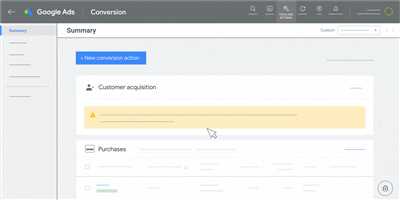Google Ads, formerly known as Google AdWords, is an online advertising platform that allows businesses to create and display ads on Google’s search engine results pages. If you’re just beginning to navigate this powerful advertising tool, you’ve come to the right place. In this article, we will guide you through the steps to register and set up your Google Ads account.
Before you can create your first ad campaign, you’ll need to have a Google account. If you don’t have one, you can easily sign up for a free account at Google’s website. Once you have your Google account, go to the Google Ads homepage and select the “Start Now” button to begin the registration process.
During the registration process, you’ll be asked to enter some basic information such as your business name and email address. You’ll also need to provide billing information, including a valid credit card or bank account, as Google Ads operates on a pay-per-click model. Don’t worry, your credit card won’t be charged until you start running ads.
After completing the registration process, you’ll be taken to the Google Ads dashboard where you can create your first ad campaign. But before you dive into the campaign creation process, it’s important to have a clear plan and budget in mind. Determine how much you’re willing to spend on your ads and what your advertising goals are.
Once you have your plan and budget in place, it’s time to create your first campaign. Click on the “+ Campaign” button in the Google Ads dashboard to open the campaign creation menu. You’ll be prompted to select a campaign goal, such as driving website traffic or increasing sales. Choose the goal that aligns with your advertising objectives.
Next, you’ll need to set up your ad groups and ads within the campaign. Ad groups allow you to organize your ads based on targeted keywords or themes. Create a name for your ad group and then start creating ads that will be displayed to potential customers. You can add multiple ads within each ad group to test different messages and formats.
After you’ve created your ads, it’s time to select the right keywords and targeting options. Keywords are the search terms that trigger your ads to appear. Use relevant keywords that are likely to be searched by your target audience. You can also choose to target specific geographic locations, languages, and demographic characteristics.
Before your ads can go live, they will need to go through a review process to ensure they comply with Google’s advertising policies. This usually takes a few hours to a few days. Once your ads are approved, they will start appearing on Google’s search engine results pages.
It’s important to regularly check the performance of your ads and make any necessary adjustments. Google Ads provides a range of performance metrics to help you assess the effectiveness of your ads, such as click-through rate, conversion rate, and cost-per-click. You can use tools like Metricool or Google Ads Manager to track and analyze your ad campaigns.
In conclusion, registering for Google Ads might seem complicated at first, but by following the steps outlined here, you’ll be able to set up your account and start running ads in no time. Remember to have a clear plan and budget, create compelling ads, and regularly monitor and optimize your campaigns for the best results.
- Google Ads
- Data Needed Before Beginning Process
- Create or connect your Google Ads account with Metricool is rewarded
- Setting Up Your Google Ads Manager Account
- Step 1 Sign in to your Google Account
- Step 2: Create a new Manager Account
- Step 3: Customize your account settings
- Step 4: Verify your email address
- Tips for your AdWords account creation
- Sources
Google Ads
If you’re looking to advertise online, Google Ads is the right platform for you. With Google Ads, you can create and customize your ads to connect with potential customers. Here’s a step-by-step guide on how to register and set up your Google Ads account:
| Step 1: Sign up |
| Go to https://ads.google.com/ and click on the “Start now” button. Enter your email address and the name for your business. |
| Step 2: Create your first campaign |
| After your account is created, you’ll be directed to the campaign creation process. You can select the type of campaign you want to run, like Search or Display ads, and set your budget. |
| Step 3: Set up your ad groups and ads |
| Once your campaign is created, you can create ad groups within the campaign and set up your ads. You can choose the keywords, create ad copies, and customize your ads based on the metrics that matter to you. |
| Step 4: Verify your email |
| Before your campaign can go live, you’ll need to verify your email by clicking on the link sent to your inbox. |
Once your campaign is set up and running, you can check the performance of your ads in Google Ads. You can see the number of clicks, impressions, and other important data to track the success of your campaigns. If you need any help or have any questions, you can contact Google Ads support for assistance.
Remember, it’s important to plan your budget carefully before creating your campaigns. Google Ads can be a powerful tool, but you’ll need to spend wisely to get the best results. Check out this link for tips on how to determine your AdWords budget.
With Google Ads, you’ll have access to a wide range of tools and features to reach your target audience and drive results. So take the first step and create your Google Ads account today!
Data Needed Before Beginning Process
Before you begin the process of registering for Google Ads, there are a few pieces of data that you will need to gather. These data will ensure that you have everything you need to set up your account and campaigns successfully.
1. Email Address: You will need to have a valid email address to create a new Google Ads account. If you already have a Google account, you can use that email address.
2. Adwords Account Manager: If you are not setting up the account yourself, you will need to contact the person who will be managing your Adwords account. They will need to provide you with the necessary information to complete the setup process.
3. Budget: Before creating your campaign, you should have a clear idea of how much you are willing to spend on Google Ads. This will help you set the right budget for your campaign and ensure that you are not overspending.
4. Ads and Target Audience: Think about the types of ads you would like to create and who your target audience is. This information will help you set up your campaign settings and target the right people.
5. Metricool or Similar Tool: Metricool is a useful tool that can help you track and analyze the performance of your Google Ads campaigns. If you have Metricool or a similar tool, make sure to connect it to your Google Ads account.
Once you have gathered all the necessary data, you can begin the process of creating your Google Ads account. Follow the steps outlined in the following link to complete the setup process. Remember to double-check all the information you enter to ensure its accuracy.
If you find the process to be too complicated or you would like some tips and guidance, don’t hesitate to reach out to a Google Ads specialist for assistance. They can help you navigate the process and ensure that you are making the most of your advertising efforts.
Create or connect your Google Ads account with Metricool is rewarded
If you’re starting from zero, creating a Google Ads account is the first step you need to take. It may seem complicated at first, but don’t worry, we’ll guide you through the process.
To begin, you’ll need to verify your email address and complete some basic information like your name and billing address. Once you’ve done that, you can proceed to create your Google Ads account.
Here are the steps to follow:
- Sign in to your Google Ads account or create a new one if you don’t have one.
- Select the gear icon in the upper right-hand corner of the screen to open the settings menu.
- Click on “Linked accounts” under the “Setup” tab.
- Enter your Google Ads Customer ID or Manager account ID if you have one. If not, you can create a new one.
- Click on “Link” to connect your Google Ads account with Metricool.
After you’ve created or connected your Google Ads account, you’ll be rewarded with access to valuable data and insights that will help you optimize your ad campaigns. You’ll also be able to customize your budget and set up maximum spending limits for each campaign.
If you have any questions or need assistance, don’t hesitate to contact our support team here. They’ll be more than happy to assist you!
Setting Up Your Google Ads Manager Account

Before you can start running Google Ads campaigns, you need to set up your Google Ads Manager account. Here are the steps to get started:
- Sign in to your Google account or create a new one if you don’t have an existing account.
- Open Google Ads Manager by clicking on the following link: https://www.google.com/ads/manager/.
- Click on the “Get Started” button to begin the setup process.
- Enter your business name, email address, and contact information.
- Select the country or region where your business operates.
- Choose your time zone and currency for billing purposes.
- Set your maximum daily budget that you’re willing to spend on your advertising campaigns.
- Verify your email address by following the instructions sent to you.
- Customize your account settings according to your preferences.
- Connect your Google Ads Manager account to your Google Ads or AdWords accounts if you have existing ones. If not, you can create new accounts.
- Create your first Google Ads campaign by clicking on the “Campaigns” menu on the left-hand side and then selecting “Create new campaign”.
- Complete the necessary information for your campaign, such as the campaign name, campaign type, target audience, and ad format.
- Set up your campaign budget, ad schedule, and other relevant settings.
- Check and verify that your campaign settings are correct before proceeding.
- Click on the “Save and continue” button to finalize your campaign creation.
- You can create multiple campaigns for different products or target audiences that you have.
- After your campaigns are created, you’ll be able to monitor their performance, make adjustments, and track the results using Google Ads Manager.
Following these steps will enable you to set up your Google Ads Manager account and start running your advertising campaigns effectively. If you need further assistance or have any questions, you can refer to the Google Ads Help Center for more information and tips.
Step 1 Sign in to your Google Account
Before you can start using Google Ads, you need to sign in to your Google Account. If you don’t have a Google Account yet, you can create one by following the steps shared here.
If you already have a Google Account, you can proceed with the following steps:
- Go to the Google Ads website.
- Click on the “Sign in” button located in the upper right corner.
- Enter your email address and password associated with your Google Account, then click “Next”.
- If prompted, complete the necessary steps for two-factor authentication or account recovery.
- Once signed in, you’ll be directed to the Google Ads dashboard.
In the Google Ads dashboard, you can customize your account settings, create new campaigns, connect your Google Ads account with other Google products, and more. It’s important to familiarize yourself with the dashboard and its features before creating and running your ads.
Remember to sign out of your Google Ads account when you’re done to ensure the security of your data.
Step 2: Create a new Manager Account
After completing the sign up process and verifying your email address, it’s time to create a new Manager Account in Google Ads. This Manager Account will serve as the central hub for managing all your campaigns and will give you access to a range of tools and settings.
To create a new Manager Account, follow these steps:
Step 1: Sign in to your Google Ads account. If you don’t have one, you can sign up for free on the Google Ads website.
Step 2: Click the gear icon in the top right corner of your Google Ads interface. From the dropdown menu, select “Manager Account settings”.
Step 3: On the Manager Account settings page, click the “Accounts” tab. Here, you’ll see a list of all the accounts that are linked to your Manager Account.
Step 4: Click the blue “+” button to create a new account. You’ll be prompted to enter a name for your new account.
Step 5: After entering a name, click “Create”. You’ll then be redirected to the account settings page for your newly created Manager Account.
Congratulations! You have successfully created a new Manager Account in Google Ads. Now, you can begin setting up your campaigns, linking ad accounts, and connecting with your customers. It’s worth noting that Manager Accounts can only have one level of hierarchy, so if you’re working with multiple levels of account management, you might need to create multiple Manager Accounts.
If you don’t have a budget set for your ad campaigns, it’s recommended that you check out the following tips on how to plan your AdWords budget. Setting a budget will help you limit how much you spend on ads and ensure that you get the best possible results.
Remember, the setup process for a Manager Account might seem a bit complicated at first, but once you’re familiar with the steps, it will become much easier. Take your time, follow the instructions, and you’ll be rewarded with a powerful tool for managing your ad campaigns and gaining valuable customer insights.
Step 3: Customize your account settings
Once you have set up your Google Ads account, it’s time to customize your settings to fit your specific needs and goals. Customizing your account settings will allow you to optimize your campaigns for maximum success.
Here are the steps to customize your account settings:
- Check your email: After creating your account, you will receive an email from Google to verify your email address. Follow the link in the email to complete the verification process.
- Set up billing information: Before you can start creating ads and running campaigns, you’ll need to enter your billing information. Click on the gear icon in the top right corner of your Google Ads account and select “Billing & payments” from the drop-down menu. Follow the steps to enter your billing information.
- Customize campaign settings: Click on the gear icon again and select “Campaigns” from the menu. Here, you can customize settings like your daily budget, campaign name, and ad groups. Set a budget that you’re comfortable with and select the appropriate campaign type that aligns with your advertising goals.
- Set up shared library: The shared library is a central place where you can store and manage common items used across multiple campaigns, such as remarketing lists and conversion tracking. Click on the “Tools & settings” menu and select “Shared library” to set up your shared items.
- Configure additional settings: Depending on your specific needs, you may want to configure additional settings for your account. For example, you can set a maximum limit for each campaign, customize device targeting, or contact Google Ads support for assistance. Explore the available options in the settings menu to customize your account further.
Customizing your account settings is an important part of the setup process. By taking the time to tailor your settings to your business and advertising objectives, you’ll be rewarded with better results and a more efficient ad campaign.
For more tips on how to optimize your Google Ads spending, check out this link.
Step 4: Verify your email address
After completing the setup process for your Google Ads account, you will receive an email notification from Google. This email will be sent to the email address associated with your Google Account.
To verify your email address, follow these steps:
- Open your email inbox and find the email from Google Ads.
- Open the email and click on the verification link provided. This link will require you to sign in to your Google Account.
- After signing in, you will be redirected to the Google Ads Manager page where you can start customizing your account settings.
- In the Google Ads Manager, you can select your campaign settings, such as your advertising budget, target audience, and ad placements. You’ll also have access to metrics and data that can help you optimize your campaigns.
- Make sure to check your email regularly as Google might send important updates and notifications there.
By verifying your email address, you confirm that you have a legitimate account with Google and that you are the rightful owner of the email address.
It’s crucial to have a verified email address to ensure a smooth and secure account setup process. Verifying your email address is a necessary step before creating and managing your Google Ads campaigns.
Note: If you haven’t received the verification email, make sure to check your spam or promotions folder. If you still can’t find it, you can contact Google Ads support for assistance in verifying your account.
Tips for your AdWords account creation
When creating your Google Ads account, it’s important to customize your settings to meet your specific needs. Here are some tips to help you get started:
- Select the right Google Ads setup: Before you begin, think about the goals you want to achieve with your ads. Choose the campaign type and settings that align with your objectives.
- Create a unique account name and email address: It’s best to use a name and email that you will associate with your Ads account. This will make it easier to manage and track your campaigns.
- Verify your contact information: Google Ads will prompt you to verify your email address, phone number, and address. Make sure to complete this step to ensure that you receive important updates and notifications about your account.
- Set a daily budget limit: Determine how much you want to spend on your ads each day. Google Ads allows you to set a maximum daily budget, so you won’t overspend.
- Link your Ads account to other important data sources: If you’re using tools like Google Analytics or Metricool, make sure to connect them to your Ads account. This will provide you with valuable insights and data to optimize your campaigns.
- Check your ad settings: Review and adjust the default ad settings to suit your preferences. You can choose where you want your ads to appear and who you want to target with your campaigns.
- Create your first campaign: After completing the necessary steps, you’re ready to create your first campaign. Follow the step-by-step process to select your target audience, set up your ads, and define your budget.
- Sign up for an Ads manager account: If you’re planning to manage multiple Ads accounts, consider signing up for an Ads manager account. This will make it easier to switch between accounts and manage them efficiently.
- Keep track of your results: Regularly review your campaigns and analyze their performance. Use the data to make informed decisions and optimize your ads for better results.
Creating a Google Ads account may seem complicated at first, but by following these tips, you’ll be on your way to reaching your target audience and attracting more customers in no time.
Sources
When you sign up for Google Ads, there are a few sources you’ll need to connect with to complete the registration process. Here are the steps:
- Open a new Google Ads account by visiting the Google Ads website.
- Enter your email address and choose a password. If you already have a Google account, you can sign in with that instead.
- After signing in, you’ll be taken to the Google Ads dashboard. From the menu on the right, select “Settings” and then “Billing & Payments.”
- In the Billing & Payments section, you’ll need to enter your billing information and set a maximum budget for your ads. You can also choose to connect your Google Ads account to a Manager Account if you have one.
- Next, you’ll need to verify your email address. Google Ads will send you a verification link to the email you provided. Click on the link to verify your account.
- Once your account is verified, you can begin creating your first campaign. Before you do that, it’s important to do some planning. Think about your target audience, the goals you want to achieve with your ads, and the budget you’re willing to spend.
- When you’re ready to create a campaign, click on the “+” icon next to “Campaigns” in the menu on the left. You’ll be guided through the campaign creation process, where you can set up the name, settings, and other details for your campaign.
- After setting up your campaign, you can create ad groups and ads that will be shown to your potential customers. You can customize these ads based on your target audience and the message you want to convey.
These steps will help you get started with creating and managing your Google Ads campaigns. Remember to regularly check and optimize your ads based on the data and metrics provided by Google Ads, and be sure to follow best practices and tips shared by experts in the field.