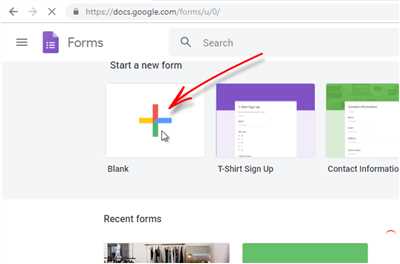Google Forms are a great tool for creating surveys, collecting data, and gathering feedback. Whether you are a teacher looking for a way to gather information from your students or a business owner looking to conduct market research, Google Forms can be a valuable resource. Best of all, it’s completely free to use!
So, how can you build a Google Form? Let’s break it down into 7 easy steps:
1. Create a Google account or sign in with your existing one. This will give you access to Google Forms and other helpful tools.
2. Once you’re signed in, go to the Google Forms homepage. You can either search for it on Google or find it within your Google Drive.
3. Click on the “+ New” button to start creating a new form. You will be prompted to give your form a name.
4. Now it’s time to add your first question! Click on the “+ Add question” button to begin. You can choose from a variety of question types, including multiple choice, short answer, and more.
5. Continue adding questions until you have all the information you need. You can also add sections to organize your form and add a custom theme for a personalized touch.
6. Once you’re happy with your form, click on the “Send” button to share it with others. You can choose to send it via email, embed it on a website, or share the link directly.
7. Sit back and wait for the responses to roll in! Google Forms will automatically collect and organize the data for you, making it easy to analyze and interpret the results.
And that’s it! You now know how to create a Google Form and gather valuable information from your audience. So why wait? Start creating your own Google Forms today and see what you can learn!
🤔 Have more questions or need further customization? Don’t worry! Google Forms offers a wide range of features and options to suit your needs. So don’t be afraid to experiment and make your form truly unique. Happy form building!
How To Create a Survey in Google Forms 7 Steps
Creating a survey with Google Forms is a great way to gather information from your students, colleagues, or customers. With Google Forms, you can easily create customized surveys with a variety of question types and options for customization.
Here are 7 steps to create a survey using Google Forms:
- Step 1: Sign in to your Google account or create a new one if you don’t have it.
- Step 2: Go to Google Forms by typing “forms.google.com” in your web browser.
- Step 3: Create a new form by clicking on the “+” button or selecting the “Blank” option.
- Step 4: Name your form by clicking on the “Untitled form” placeholder and typing your desired name.
- Step 5: Add questions to your form by clicking on the “+ Add Question” button. You can choose from various question types like multiple choice, short answer, or checkbox.
- Step 6: Customize your form by adjusting settings like theme, color, font, and background image. You can also enable options like response validation, required questions, and randomize question order.
- Step 7: Once you have finished adding and customizing your questions, click on the “Send” button to distribute your survey. You can share the form via email, social media, or embed it on your website.
Now, you know how to create a survey in Google Forms with these 7 simple steps. Experiment with different question types, customization options, and learn more about the formula features to create even more engaging surveys. The best part is, Google Forms is completely free to use and the responses will be automatically collected and organized for you.
So, wrap up those surveys and roll out your form to gather valuable insights, feedback, or opinions from your audience!
What Is A Google Form 🤔

Google Forms is a free and easy-to-use tool provided by Google that allows you to create surveys, quizzes, and questionnaires. It is a great way to gather information from a large number of people, whether it be for personal or professional use.
With Google Forms, you can customize the look and feel of your form, as well as add a variety of question types such as multiple-choice, short answer, and dropdown menus. You can also add logic to your forms using the “if-then” formula, which allows you to create dynamic and interactive surveys.
Creating a Google Form is a simple process that involves a few easy steps. First, you’ll need to sign in to your Google account or create a new one if you don’t have one already. Once you’re signed in, you can navigate to Google Forms and click on the “+” button to create a new form.
Next, you’ll need to give your form a name and customize the design if desired. Google Forms offers a range of pre-made templates that you can choose from, or you can start from scratch. Once you have your form set up, you can begin adding questions by clicking on the “Add question” button.
Google Forms also allows for easy collaboration. You can share your form with others by providing them with a direct link or by adding their email addresses. You can also choose whether or not to collect email addresses from respondents, which can be useful for follow-up or for limiting access to the form.
Once your form is complete, you can easily view and analyze the responses. Google Forms will automatically generate a summary of the responses, including charts and graphs to help you visualize the data. You can also export the data to Google Sheets for further analysis.
In conclusion, Google Forms is a powerful and versatile tool for creating surveys and gathering information. Whether you’re a teacher looking to gather feedback from your students or a business owner looking to conduct market research, Google Forms can help you collect and analyze data quickly and efficiently.
What is the SUBSTITUTE formula
The SUBSTITUTE formula is a great tool to use when creating customizations in Google Forms. With this formula, you can substitute specific text within a cell or string of text with new text. It’s a useful function that can save you time and make your forms more efficient and professional.
So, what exactly is the SUBSTITUTE formula and how can you use it? Let’s dive in and learn more about this handy function.
The SUBSTITUTE formula in Google Sheets allows you to replace occurrences of text with new text. This can be particularly useful when you want to clean up data or modify it to fit a specific format. For example, if you have a form where students enter their names, but some students accidentally add a typo or use all capital letters, you can use the SUBSTITUTE formula to automatically correct their names.
Here’s how to use the SUBSTITUTE formula in Google Forms:
| Step | Description |
|---|---|
| Step 1 | Set up a Google Form |
| Step 2 | Add the necessary fields and questions to your form |
| Step 3 | Create a column in your Google Sheets spreadsheet that will store the modified data |
| Step 4 | Write the SUBSTITUTE formula to replace the undesired text |
| Step 5 | Apply the formula to the entire column |
| Step 6 | Roll out your form and collect responses |
| Step 7 | Explore and analyze the modified data |
By using the SUBSTITUTE formula in your Google Forms, you can ensure that the data submitted by your students is consistent and accurate. This can make it easier for you to process and analyze the collected responses.
So, now that you’ve learned what the SUBSTITUTE formula is and how to use it, you can start customizing your Google Forms and make the most out of this powerful function. Give it a try and see how it can improve your form creation process!
Wrap Up
So there you have it! Now you know how to create customized Google Forms for your students or for any other purpose. Adding formulas to your forms can be a great way to make them more interactive and dynamic. With the steps and tips you’ve learned in this article, you can now create surveys, quizzes, or substitutes for roll-call in a free and easy way using Google Forms.
Remember to take advantage of the customization options provided by Google Forms, such as adding your own logo or changing the color scheme to match your branding. This will give your forms a professional and polished look.
What will you create with Google Forms? Surveys to collect feedback? Quizzes to test your students’ knowledge? The possibilities are endless, so let your creativity roll and explore all the possibilities that Google Forms have to offer.
If you want to learn more about Google Forms, additional resources and tutorials are available online. 🤔 So, dive in and continue expanding your knowledge!
Источники

When it comes to creating surveys and forms, Google Forms is a great free tool that you can use. But if you want to take your forms to the next level, there are several sources you can turn to for more information and customization.
1. Google Forms Help Center: If you’re new to Google Forms or just want to learn more about its features, the Google Forms Help Center is a great place to start. It provides step-by-step instructions on how to create, customize, and share your forms. You can also learn about advanced features like adding formulas to your forms or using a custom theme.
2. Google Apps for Education: If you’re an educator and want to use Google Forms to create surveys for your students, check out the Google Apps for Education website. It provides resources and tutorials specifically tailored to educators, including tips on how to create interactive quizzes or substitute names to make surveys more engaging.
3. Online tutorials: There are many online tutorials available that can teach you how to create more advanced forms with Google Forms. Websites like YouTube or Udemy have a variety of video tutorials where you can learn everything from basic form creation to more complex customization techniques.
4. Google Forms community: If you have specific questions or want to learn from others who use Google Forms, join the Google Forms community. You can find answers to common questions, learn from real-life examples shared by other users, and get inspiration for your own forms.
With these sources, you’ll have everything you need to create great surveys and forms with Google Forms. So don’t hesitate to explore and learn more about this powerful tool – the possibilities are endless!