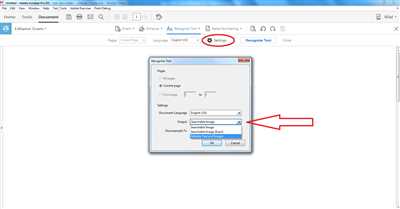PDFs are widely used across the world for their accessibility and high-quality document formatting. However, there are times when you come across a PDF file that is just an image and doesn’t contain any searchable or editable text. This can be frustrating, especially if you need to extract information from the document or make changes to it. That’s where OCR (Optical Character Recognition) software comes in.
OCR software is an advanced technology that can recognize and extract text from image-only PDFs. By using OCR, you can convert these PDFs into searchable and editable documents. One popular software for this task is Adobe Acrobat.
Here are the steps to convert image-only PDFs to searchable and editable documents using Adobe Acrobat:
- Launch Adobe Acrobat: If you don’t have Adobe Acrobat, you can either purchase it or use a free online alternative.
- Open the Image-Only PDF: In Adobe Acrobat, open the image-only PDF that you want to convert.
- Perform OCR: In Adobe Acrobat, go to the “Tools” menu and select “Enhance Scans.” Choose the “Recognize Text” option and select “In This File” to perform OCR on the entire document.
- Save the Converted File: After OCR processing is complete, save the file. The newly created PDF will now contain searchable and editable text.
By following these steps, you can make your PDFs more accessible and easily extract information from them. Remember, OCR accuracy may vary depending on the quality of the input document and the software used. That’s why it’s important to choose a trusted OCR software like Adobe Acrobat for more accurate results.
PDF accessibility is an important aspect, especially for documents that need to be accessed by a wide range of users. Creating searchable and editable PDFs ensures that the content can be read, searched, and modified by anyone. Remember to upgrade to the latest version of Adobe Acrobat for the best OCR functionality and overall user experience.
In addition to Adobe Acrobat, there are other online tools and software available to convert image-only PDFs to searchable and editable documents. Just do a quick search on Google, and you will find a wide range of options to choose from. Before making your selection, be sure to read reviews and compare features to find the best tool for your specific needs.
- Make an existing PDF file accessible
- Make PDF files searchable
- Make PDF Searchable with Adobe Acrobat
- Make PDF Searchable Online Free
- 1 Make PDF Searchable for Free with OCR2Edit
- 2 Make Large PDF Searchable Online with Google Docs
- We’re trusted by Developers across the world
- Do more than just creating searchable PDFs
- Sources
Make an existing PDF file accessible
If you have a PDF document that you need to make accessible, there are several free tools and software options you can use to achieve this. One such tool is Adobe Acrobat, which is commonly used to create and edit PDF files. However, there are also other free online tools and software available that can help you make an existing PDF file accessible.
One of the common issues with existing PDF documents is that they are often image-only files. This means that the text in the document is not searchable or selectable. To make an existing PDF file accessible, you will need to convert it into a searchable format. The most common method to convert a PDF into a searchable format is by using optical character recognition (OCR) software.
OCR software is able to recognize the text in an image-only PDF file and convert it into searchable text. There are several OCR software options available, both free and paid. One popular free option is the OCR2Edit tool, which is available online. To use this tool, simply upload your PDF file and it will automatically convert it into searchable text.
Once you have converted your PDF into a searchable format, you can then make it accessible by adding accessibility features. This can include adding alternative text to images, properly structuring the document with headings and lists, and adding tags that describe the reading order of the document.
Another important step in making an existing PDF file accessible is to ensure that the document is properly tagged. Tags help screen readers navigate through the document and provide a better reading experience for individuals with visual impairments. Tags can be added using Adobe Acrobat or other PDF editing tools.
It’s important to note that not all existing PDF files can be easily made accessible. For example, if the original PDF was created from scanned documents or contains complex formatting, it may be more difficult to make it accessible. In such cases, it may be best to recreate the document from scratch with accessibility in mind.
In conclusion, making an existing PDF file accessible can be done using a combination of free and paid software tools. The process involves converting the document into a searchable format using OCR software, adding accessibility features such as alternative text and tags, and ensuring the document is properly structured and tagged. By following these steps, you can make an existing PDF file accessible to individuals with disabilities and improve its overall accessibility.
Make PDF files searchable
PDF files are widely used for sharing documents online. However, they can sometimes be difficult to search and extract information from, especially if they contain only scanned images of text. In order to make PDF files searchable, you need to create a searchable PDF document by using optical character recognition (OCR) technology.
OCR technology allows software to recognize the text within an image and convert it into searchable and editable text. Once the text is recognized, you can easily search for specific keywords, phrases, or topics in the document, making it more accessible and user-friendly.
There are several steps you can follow to make PDF files searchable:
- Open the PDF file you want to make searchable using Adobe Acrobat or any other trusted PDF software.
- Click on the “Tools” tab and then select “Recognize Text” to launch OCR processing.
- Choose the OCR language for your document. This step is important as it ensures accuracy in recognizing and converting the text.
- Select the “In This File” option if you only want to make the current PDF searchable. If you want to make the entire PDF searchable, choose the “All Files in the Document” option.
- Click on the “OK” button to start the OCR process. This may take some time, especially if you have a large PDF file.
- Once the OCR process is complete, save the file. The searchable PDF will have an “_ocr” suffix added to its original file name.
- You can now search for specific keywords or phrases in the PDF document using the search bar.
Creating searchable PDFs is particularly useful when dealing with documents that contain a large amount of text, such as invoices, reports, or research papers. With searchable PDFs, you can easily find the information you need without having to manually scan through each page.
It’s important to note that OCR technology may not be 100% accurate, especially when dealing with handwritten or low-quality scanned documents. However, it still greatly improves the accessibility and searchability of PDF files.
In conclusion, OCR technology makes PDF files searchable and more accessible. By following the steps outlined above, you can convert image-only PDFs into searchable documents that can be easily searched and referenced.
Make PDF Searchable with Adobe Acrobat

Adobe Acrobat is a high-quality software that allows you to make your PDF documents searchable. By following a few simple steps, you can convert your PDF files into searchable documents, making them more accessible and easier to navigate.
Step 1: Launch Adobe Acrobat
To begin the process of making your PDF searchable, open Adobe Acrobat on your computer. This software is widely trusted by professionals and is commonly used by software developers.
Step 2: Open the PDF File
Once Adobe Acrobat is open, select the “File” option from the top menu and choose “Open” to browse for the PDF file you want to make searchable. You can also drag and drop the PDF file into the Adobe Acrobat window.
Step 3: Use OCR to Convert to Searchable PDF
Now that you have your PDF file open, you must convert it into a searchable format. To do this, select the “Enhance Scans” option from the top menu and choose “Recognize Text.” Adobe Acrobat will process the document using Optical Character Recognition (OCR) technology, which converts images and scanned documents into editable text.
Step 4: Set OCR Options
A dialogue window will appear, allowing you to set the OCR options. Acrobat usually selects the appropriate settings automatically, but you can adjust the language and other parameters if needed. When you’re done, click “OK” to start the OCR process.
Step 5: Save the Searchable PDF
Once the OCR process is complete, Adobe Acrobat will return the searchable PDF. Make sure to save the document with a new name to preserve the original file. Your newly created searchable PDF can now be searched for keywords and content across its pages.
By following these steps, you can make any PDF document searchable using Adobe Acrobat. This is especially important when dealing with large documents, invoices, or files that contain important information. With Adobe Acrobat, you can convert image-only or scanned PDFs into searchable files, making them more accessible and easier to work with. Upgrade to the advanced version of Adobe Acrobat to enjoy even more features and accuracy in creating searchable PDFs.
Make PDF Searchable Online Free
When it comes to PDFs, one of the most important topics is their accessibility. PDFs are widely used for documents that need to be shared and accessed across the world. However, the problem arises when these PDFs contain large amounts of text that cannot be searched or found easily. This is usually the case with image-only PDFs that don’t have any textual information.
Fortunately, there are free online tools that can help convert image-only PDFs into searchable ones. One such tool is Adobe Acrobat, which is a trusted software used by many for PDF processing. Here are the steps to make a PDF searchable online for free using Adobe Acrobat:
- Launch Adobe Acrobat software, if you have it installed on your computer. If not, you can access it through the Adobe website.
- Open the PDF file you want to make searchable.
- Go to “File” and select “Save As Other”, then choose “More Options” and select “Text (Accessible) (*.txt)” from the drop-down menu.
- Save the file with a different name to create a separate searchable version.
- Use an online OCR (Optical Character Recognition) service to convert the saved TXT file back into a searchable PDF. There are many free online OCR services available that you can use.
- Upload the TXT file to the OCR service and select the desired output format as PDF.
- Wait for the processing to complete, then download the searchable PDF file.
By following these steps, you can make your PDFs searchable online for free, without the need for any premium software or upgrades. It is important to note that the accuracy of the OCR conversion may vary depending on the quality of the input file and the capability of the OCR service used. However, it is a convenient and accessible method for creating searchable PDFs from existing image-only PDFs.
Creating searchable PDFs is not only useful for personal documents, but also for business-related files. For example, you can convert an image-only invoice into a searchable PDF to easily search for specific information without manually going through each page. This saves time and increases productivity.
Overall, making PDFs searchable online for free is a convenient and efficient way to make your documents more accessible. It allows you to search for specific information within large PDF files without the need to manually go through each page. With the right tools and resources, creating searchable PDFs can be easily done, improving the accessibility and usability of your documents.
1 Make PDF Searchable for Free with OCR2Edit
When it comes to working with PDFs, one of the biggest challenges is dealing with documents that are not searchable. PDF files that only contain images of text cannot be searched for specific words or phrases, making it difficult to extract information and locate important details quickly.
Fortunately, there is a solution: OCR2Edit. This free online tool allows you to convert image-only PDFs into searchable documents with just a few simple steps. It utilizes optical character recognition (OCR) technology to recognize and extract text from PDFs, making them searchable and editable.
To make your PDF searchable using OCR2Edit, follow these steps:
Step 1: Open OCR2Edit
First, open your preferred internet browser and navigate to the OCR2Edit website. This online tool is accessible from any browser and does not require any installation or download.
Step 2: Upload the PDF
On the OCR2Edit website, you will find a file upload window. Click on this window and select the image-only PDF that you want to make searchable. The tool supports uploading of large files, ensuring that even PDFs with numerous pages can be processed.
Step 3: Convert and Edit
After uploading the PDF, OCR2Edit will automatically convert the image-only pages into searchable text. The accuracy of the OCR process may vary depending on the quality of the original document and the software’s advanced OCR technology.
OCR2Edit also provides an editing window, where you can make any necessary corrections or modifications to the extracted text. This ensures that the final searchable PDF is accurate and error-free.
Step 4: Save and Access
Once you have reviewed and edited the converted text, you can save the document as a searchable PDF. OCR2Edit allows you to download the processed file to your computer or directly access it through online cloud storage platforms.
With the OCR2Edit tool, you can quickly and easily convert image-only PDFs into searchable documents. This makes it much easier to search for specific keywords or phrases across multiple pages, improving accessibility and overall productivity.
It is important to note that OCR2Edit is a free online tool and may have some limitations in terms of file size or processing speed. For users with frequent or large-scale OCR needs, there are also alternate offline software options, such as Adobe Acrobat, which offer higher accuracy and more advanced OCR capabilities.
In conclusion, OCR2Edit is a trusted and accessible solution for making PDFs searchable. Whether you need to process an invoice, search for information across multiple documents, or create accessible PDFs for the visually impaired, OCR2Edit can help you achieve your goals with ease.
Upgrade your PDFs today and unlock their full potential with OCR2Edit!
2 Make Large PDF Searchable Online with Google Docs
If you have a large PDF document that you need to make searchable online, Google Docs can be a helpful tool. It allows you to convert your PDF into an accessible format, making it easier to search for specific words or phrases within the document.
Many PDF files, especially those containing high-resolution images or scanned documents, are image-only files. This means that they cannot be searched for text, and you can only read the document as an image. However, by creating a searchable PDF, you can convert these image-only files into text-searchable documents.
Google Docs offers a free and trusted solution for making large PDFs searchable. It uses Optical Character Recognition (OCR) technology to process the PDF and recognize the text within it. This makes it possible to search for keywords and phrases in the document, just like you would with any other text document.
Here are the steps to make a large PDF searchable using Google Docs:
- Open Google Docs in your web browser.
- Click on the “Open file picker” button in the left window pane.
- Select the PDF file from your computer that you want to make searchable.
- Click on the “Open” button to upload the PDF to Google Docs.
- Once the PDF is uploaded, Google Docs will automatically process it and convert it into a searchable format.
- After the conversion is complete, you can search for specific words or phrases in the document using the search bar at the top of the window.
- You can also filter the search results by clicking on the “More” button and selecting “Find and replace” or “Advanced search.”
- To download the searchable PDF, click on the “File” menu at the top of the window and select “Download” > “PDF Document.”
By following these steps, you can make any large PDF document accessible and searchable through Google Docs. This can be especially important for businesses that need to search through a large number of invoices, contracts, or other important documents.
Note that the accuracy of the OCR conversion may vary depending on the quality of the input PDF. Google Docs may not be able to recognize text in certain types of documents or if the PDF contains unusual fonts or formatting. In such cases, you may need to use alternate OCR software or manually process the document to make it searchable.
Google Docs is a powerful and free tool that can be used to convert large PDFs into searchable documents. Its OCR capabilities make it a valuable resource for developers, businesses, and individuals across the world.
We’re trusted by Developers across the world
When it comes to PDF documents, accessibility is important. Many PDFs don’t have the necessary structure and formatting for easy navigation. With our platform, you can convert your PDFs into HTML or other accessible formats, making it easier for users to access the information they need.
PDFs are often used to share important documents, such as invoices or legal papers. However, these files can be difficult to work with if you don’t have the right software. Our platform allows you to easily convert and edit your PDFs without the need for expensive software like Adobe Acrobat.
One of the advantages of our platform is that it can recognize and extract text from image-only PDFs. This means that even if your documents contain only scanned images, our platform can still make them searchable and editable.
We understand that developers often work with large PDF files, and processing them can be time-consuming. That’s why our platform has advanced features to help you filter, search, and process your PDFs more efficiently. With our platform, you can easily upgrade your workflows and save time on PDF processing tasks.
Our platform is widely trusted and used by developers all over the world. We have built a reputation for delivering high-quality, accurate, and reliable PDF processing services. Developers can rely on us to deliver the results they need, whether it’s converting PDFs, extracting data, or improving accessibility.
So if you’re a developer looking for a trusted platform to make your PDFs more readable and accessible, look no further. Try out our platform today and experience the convenience and efficiency it brings to your PDF workflows.
Do more than just creating searchable PDFs
Adobe Acrobat is a trusted software used by millions of people around the world to create high-quality PDF documents. While creating searchable PDFs is a valuable feature, there is so much more that Acrobat can do.
Instead of just converting image-only PDFs into searchable ones, you can also use Acrobat to convert scanned documents into editable files. This advanced feature, called Optical Character Recognition (OCR), allows Acrobat to recognize and extract text from scanned documents and convert them into editable formats.
Creating searchable PDFs is a simple process with Acrobat. Just open the document you want to convert, click on the “OCR” button, and select the “Recognize Text” option. Acrobat will analyze the document, recognize the text, and create a searchable PDF file.
But why stop there? You can also use Acrobat to split large PDF files into smaller, more manageable ones, or extract specific pages from a PDF document. This can be useful when you want to separate invoices or returns from a large batch of documents, or when you need to access a specific section of a file without scrolling through the entire document.
Another important aspect to consider is accessibility. Acrobat allows you to create accessible PDFs that comply with accessibility standards, making it easier for people with disabilities to access and navigate through the document. This includes adding alt text to images, creating tags for headings and tables, and ensuring proper reading order.
In addition to the features mentioned above, Adobe Acrobat also offers online services that can be accessed directly from the software. These include conversion services, where you can upload a file and have it converted to PDF, as well as document processing services, which allow you to automate tasks such as file organization, data extraction, and more.
With the right steps and tools, you can do more than just create searchable PDFs. Adobe Acrobat provides a range of advanced features that can help you make the most out of your PDF documents.
Sources
There are several sources you can use for processing and converting PDF documents to make them more accessible and readable. Here are a few:
- Adobe Acrobat: Adobe Acrobat is the most popular software used for creating and editing PDF files. It has advanced features for converting PDFs into searchable and editable documents.
- Google Docs: Google Docs is a free online tool that allows you to upload PDFs and convert them into searchable and accessible documents.
- OCR2Edit: OCR2Edit is a free online tool that returns searchable PDFs when you input image-only files.
- Adobe Acrobat DC: Adobe Acrobat DC is an upgraded version of Adobe Acrobat that makes it even easier to convert and edit PDFs. It has higher accuracy in recognizing text and contains advanced features.
- Alternate PDF software: There are many alternate PDF software options available that can be used to create and edit PDFs, such as Foxit PhantomPDF, Nitro Pro, and PDFelement.
- Developers: Developers can create their own tools and software for PDF processing and conversion. They can create custom solutions to suit their specific requirements.
- Online converters: There are many online converters available that can convert PDF documents into different formats, such as Word, Excel, or HTML.
These sources provide a variety of options for making PDFs more accessible and readable. Depending on your specific needs and the size of your documents, you can choose the right source for you. It’s important to remember that not all PDFs are created equal, and some may require additional steps or separate processing to achieve the desired results.